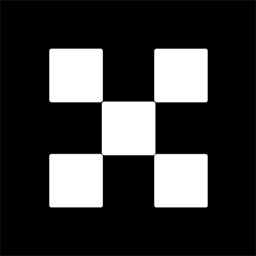OKX Exchanges
New users enjoy up to 20% lifetime fee discount!
How to Add BNB to imToken Wallet? A Beginner’s Tutorial
Adding Binance Coin (BNB) to your imToken wallet is a straightforward process, especially if you follow the right steps. This guide will walk you through the entire process step by step, from installing the imToken wallet to adding BNB for the first time. Whether you’re a seasoned crypto enthusiast or a beginner, this tutorial will help you understand how to safely and efficiently add BNB to your imToken wallet. By the end of this guide, you’ll be able to securely manage your BNB tokens on imToken without hassle.

1. What is imToken Wallet?
imToken is a decentralized cryptocurrency wallet that allows users to manage, store, and transfer various cryptocurrencies, including Ethereum (ETH), Bitcoin (BTC), and Binance Coin (BNB). It is available as a mobile app for both Android and iOS devices, and it offers a simple, user-friendly interface. One of the key features of imToken is its focus on security and ease of use, making it an ideal option for both beginners and experienced users. imToken supports Ethereum-based tokens (ERC-20), TRON tokens (TRC-20), and Binance Smart Chain-based tokens (BEP-20), including BNB.
2. Setting Up Your imToken Wallet
Before you can add BNB to your imToken wallet, you must first ensure that you have the wallet installed and set up on your device. Follow these steps to get started:

Step 1: Download the imToken App
Go to the App Store (for iOS devices) or Google Play Store (for Android devices) and search for “imToken Wallet.” Download and install the app on your mobile device. Make sure to download the official app to avoid any potential security risks.
Step 2: Create a New Wallet
Once installed, open the app. If you’re a new user, select “Create a New Wallet.” You’ll be prompted to choose a strong password for your wallet. Make sure this password is secure and easy for you to remember but hard for others to guess.

Step 3: Backup Your Recovery Phrase
After setting up your password, imToken will generate a 12-word recovery phrase. This phrase is extremely important, as it allows you to recover your wallet if you lose access to your phone or forget your password. Write down the recovery phrase and store it in a safe location, away from digital threats.
Step 4: Set Up Security Features
To further protect your wallet, imToken provides options such as fingerprint authentication or face recognition (depending on your device). Enable these security features for an added layer of protection against unauthorized access.
3. Understanding Binance Coin (BNB) and Binance Smart Chain (BSC)
BNB is the native cryptocurrency of the Binance ecosystem. Originally launched as an ERC-20 token on the Ethereum blockchain, BNB later migrated to its own blockchain, known as the Binance Chain. BNB has become one of the most widely used cryptocurrencies, particularly in the Binance ecosystem, which includes the Binance exchange, Binance DEX (Decentralized Exchange), and Binance Smart Chain (BSC).
Binance Smart Chain is a blockchain network built for decentralized applications (dApps) and smart contracts, with low transaction fees and fast processing times. BNB is widely used on Binance Smart Chain for transaction fees, token purchases, and various decentralized finance (DeFi) activities. When you add BNB to your imToken wallet, you will most likely be interacting with the BEP-20 version of BNB, which is the token used on the Binance Smart Chain.
4. How to Add BNB to Your imToken Wallet?
Now that your imToken wallet is set up and you’re familiar with the Binance Coin (BNB) and Binance Smart Chain (BSC), it’s time to add BNB to your wallet. Follow these steps:
Step 1: Open the imToken App
Open the imToken wallet app on your mobile device and log in using your wallet password. Once you’re logged in, you should be directed to the main wallet screen.
Step 2: Access the “Assets” Tab
At the bottom of the screen, you’ll see several tabs. Tap on the “Assets” tab to view the list of cryptocurrencies that you currently hold in your wallet.
Step 3: Add a New Token
In the “Assets” section, tap the “+” or “Add Token” button. This will allow you to search for and add new tokens to your wallet. Since you want to add BNB, type “BNB” or “Binance Coin” into the search bar.
Step 4: Select Binance Coin (BNB)
From the list of results, select “Binance Coin (BNB).” Make sure you select the correct token on the Binance Smart Chain (BEP-20) and not the Ethereum version (ERC-20). Once selected, tap “Add” to add BNB to your wallet.
Step 5: Confirm the Addition
After adding BNB to your wallet, you should now see it listed in your “Assets” tab. You can now begin receiving and sending BNB tokens directly from your imToken wallet.
5. How to Send BNB to Your imToken Wallet?
If you already own BNB on another wallet or exchange and want to transfer it to your imToken wallet, you can do so by following these steps:
Step 1: Copy Your imToken Wallet Address
In the “Assets” tab, tap on the BNB token to open its details. You should see a “Receive” button. Tap it to view your wallet address. Copy this address to your clipboard.
Step 2: Transfer from Exchange or Other Wallet
Log in to the exchange or wallet where you currently hold your BNB. Navigate to the “Send” or “Withdraw” section and paste the copied imToken wallet address into the appropriate field. Make sure the network is set to Binance Smart Chain (BEP-20) to ensure that your transfer is successful.
Step 3: Confirm and Wait for the Transfer
Enter the amount of BNB you wish to send and confirm the transaction. After the transaction is initiated, it may take a few minutes for the BNB to appear in your imToken wallet. You will receive a notification once the transfer is complete.
6. How to Check BNB Balance in Your imToken Wallet?
Once you’ve added or received BNB in your wallet, you can easily check your balance:
Step 1: Open the imToken App
Launch the imToken app and log in if necessary.
Step 2: View Your “Assets” Tab
Go to the “Assets” section where your tokens are displayed. You should see BNB listed here with your current balance. You can tap on BNB for more details about the token, including transaction history.
7. Troubleshooting: Common Issues and Solutions
While adding BNB to your imToken wallet is usually a smooth process, there are a few issues that users may encounter. Here are some common problems and how to solve them:
Problem 1: BNB is Not Showing in Wallet
If BNB is not appearing in your wallet after adding it, make sure you’ve selected the correct network (BEP-20) when adding the token. If necessary, try re-adding the token or restarting the app.
Problem 2: Slow Transaction Times
Binance Smart Chain typically processes transactions quickly, but delays may occur if the network is congested. Try checking the status of the transaction using a Binance Smart Chain block explorer like BscScan.
Problem 3: Invalid Transaction Fees
If you’re unable to send or receive BNB due to insufficient funds for transaction fees, ensure that you have enough BNB in your wallet to cover the gas fees for the transaction.
8. Frequently Asked Questions (FAQs)
Q1: Can I Add BNB to imToken from Binance?
Yes, you can transfer BNB from your Binance account to imToken using the Binance Smart Chain (BEP-20) network. Simply copy your imToken wallet address and use it as the recipient address in the withdrawal section of Binance.
Q2: Can I Store Other Tokens Alongside BNB in imToken Wallet?
Yes, imToken supports multiple tokens, including ETH, BTC, TRX, and many others. You can store a variety of cryptocurrencies in your wallet by adding them through the “Add Token” feature.
Q3: Is it Safe to Store BNB in imToken?
Yes, imToken provides strong security features like private key management and encrypted backups. However, always ensure that you backup your recovery phrase and set up additional security features like fingerprint or facial recognition.
Q4: How Can I Swap My BNB for Other Cryptocurrencies?
imToken has integrated decentralized exchange features, which allow you to swap BNB for other cryptocurrencies directly from your wallet. You can access this feature under the “Swap” tab within the app.
Q5: What Happens if I Lose My imToken Wallet’s Recovery Phrase?
If you lose your recovery phrase, you will not be able to recover your wallet. It’s crucial to store your recovery phrase in a safe, offline location. If you lose it, there is no way to recover your assets.
Conclusion
Adding BNB to your imToken wallet is a simple process that can be done by following a few easy steps. By understanding the features of imToken and ensuring that you are using the correct network, you can safely store and manage your BNB tokens. Always remember to secure your wallet with strong passwords and backup your recovery phrase in a safe place. With this guide, you’re now ready to start using your imToken wallet to manage your Binance Coin (BNB) with ease and confidence.