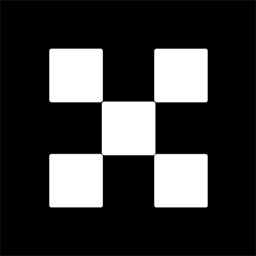OKX Exchanges
New users enjoy up to 20% lifetime fee discount!
How to Check Holdings on the Binance Chain? Complete Tutorial
Binance Chain, developed by Binance, is a high-performance blockchain that powers the Binance DEX (decentralized exchange) and facilitates the rapid transfer of assets across a decentralized network. As users interact with the Binance Chain, it’s crucial to keep track of their holdings to manage their investments, monitor token balances, and understand their portfolio performance. Checking holdings on Binance Chain can seem complex at first, but with the right tools and knowledge, the process becomes straightforward. This guide will take you through the necessary steps to check your holdings on Binance Chain, explain the various ways to do it, and provide answers to some common questions. Whether you’re a beginner or an experienced crypto investor, this tutorial will help you get a clear understanding of how to check your holdings on Binance Chain.

Understanding Binance Chain and Wallets
Before diving into the process of checking your holdings, it’s essential to understand the basics of Binance Chain and how it operates. Binance Chain is a decentralized, high-speed blockchain that supports the Binance Coin (BNB) and a wide range of other assets. It was designed to facilitate the creation of decentralized applications (dApps) and the issuance of digital assets. Binance Smart Chain (BSC), though often confused with Binance Chain, operates separately but is also part of the Binance ecosystem and supports more advanced smart contract capabilities.
To interact with Binance Chain, users typically use a wallet such as the Binance Chain Wallet, MetaMask, or Trust Wallet. These wallets allow users to manage their tokens, check balances, and interact with decentralized applications (dApps) on the Binance Chain network. With the right wallet, you can easily monitor your Binance Chain holdings, track transactions, and see detailed information about your assets.

Step-by-Step Process to Check Holdings on Binance Chain
Now that we have a clear understanding of Binance Chain and the wallets involved, let’s dive into the actual process of checking your holdings. There are several methods to do this, depending on the tools and platforms you prefer. Below are the most common ways to check your Binance Chain holdings.
1. Using Binance Chain Wallet Extension
The Binance Chain Wallet extension is one of the easiest and most convenient ways to check your holdings on the Binance Chain. This extension is available for Google Chrome and can be added to your browser just like any other extension. Here’s how to use it:

- Download and Install the Binance Chain Wallet Extension: Visit the official Binance Chain Wallet website or go to the Chrome Web Store, search for the Binance Chain Wallet extension, and click “Add to Chrome.” Follow the installation steps.
- Set Up Your Wallet: After installation, open the extension and either create a new wallet or import an existing one. You will need your seed phrase for the import option.
- Connect to Binance Chain: Once your wallet is set up, you can access your Binance Chain wallet through the extension. Ensure that you select the correct network (Binance Chain or Binance Smart Chain) when using the wallet.
- View Your Holdings: Once your wallet is connected, you can check your holdings directly within the wallet interface. The wallet will display the balances of all supported tokens and assets in your account.
2. Checking Holdings Using Binance Chain Explorer
If you prefer a non-wallet-based approach, you can check your holdings directly on the Binance Chain Explorer. This method is particularly useful for verifying token balances and transactions associated with your public wallet address. Follow these steps:
- Visit the Binance Chain Explorer: Open your web browser and navigate to the official Binance Chain Explorer website at https://bscscan.com/ (for Binance Smart Chain) or https://explorer.binance.org/ (for Binance Chain).
- Enter Your Wallet Address: In the search bar at the top of the page, input your wallet address. This is the public address of your Binance Chain wallet, which can be found in your wallet software.
- Check Your Holdings: After entering your wallet address, you will be directed to a page showing all the details related to your wallet, including token balances, transaction history, and other relevant information. The token balances are displayed on the main page of the wallet’s profile.
- Review Token Details: The explorer will show you a comprehensive list of all tokens held in your wallet, including BNB and any other custom assets. You can click on each token for more details, such as transfers, contracts, and price history.
3. Using Trust Wallet
Trust Wallet is a mobile wallet that supports both Binance Chain and Binance Smart Chain. It allows you to easily track your holdings from your smartphone. Here’s how to check your Binance Chain holdings with Trust Wallet:
- Download and Set Up Trust Wallet: Download Trust Wallet from the App Store or Google Play Store. Once installed, open the app and create a new wallet or import an existing one using your seed phrase.
- Add Binance Chain Network: If you’re not seeing your Binance Chain assets right away, you might need to add the Binance Chain network. Go to the “Settings” tab and add the Binance Chain network if it’s not already there.
- View Your Holdings: After setting up your wallet, the main screen will show an overview of your assets, including all tokens on Binance Chain. You can tap on each token to view detailed information, such as your balance and recent transactions.
4. Using MetaMask with Binance Chain Network
MetaMask is primarily known for supporting Ethereum-based tokens, but it can also be configured to support Binance Chain and Binance Smart Chain. Here’s how to check your Binance Chain holdings with MetaMask:
- Install MetaMask: First, install the MetaMask extension for Chrome or download the mobile app from the App Store or Google Play Store. If you’re new to MetaMask, you’ll need to create a new wallet and secure it with a seed phrase.
- Configure MetaMask for Binance Chain: To connect MetaMask to Binance Chain, you need to add the Binance Chain network manually. Go to the “Settings” menu in MetaMask, click on “Networks,” and then click “Add Network.” Enter the necessary network details for Binance Chain.
- Check Your Holdings: Once your wallet is connected to Binance Chain, you can view your holdings directly in the MetaMask interface. The wallet will display all your tokens on Binance Chain, including BNB and custom tokens.
5. Using Other Third-Party Tools
Aside from the options mentioned above, there are other third-party tools available to check your Binance Chain holdings. These tools usually offer additional features such as portfolio tracking, price alerts, and transaction history analysis. Some popular tools include:
- CoinGecko: CoinGecko is a popular crypto data aggregator that can be used to check token prices and holdings across various blockchains, including Binance Chain.
- CoinMarketCap: Like CoinGecko, CoinMarketCap provides detailed information about cryptocurrencies, including those on Binance Chain. It also offers portfolio tracking tools.
- DeFi Dashboards: Several decentralized finance (DeFi) dashboards support Binance Chain and allow users to monitor their holdings, yield farming activities, and other DeFi-related metrics.
Common Issues When Checking Binance Chain Holdings
While checking your holdings on Binance Chain is generally straightforward, you may encounter some common issues. Below are some troubleshooting tips to resolve them:
- Incorrect Wallet Address: Ensure that you are using the correct public wallet address. A common mistake is using the wrong address or a wallet that isn’t connected to Binance Chain.
- Network Configuration: If you can’t see your Binance Chain tokens in MetaMask or Trust Wallet, double-check that you have the correct Binance Chain or Binance Smart Chain network configured.
- Token Visibility: Some custom tokens might not show up automatically in your wallet. In such cases, you may need to manually add the token by inputting its contract address.
Q&A: Additional Common Questions About Checking Holdings on Binance Chain
Q1: How do I check my Binance Coin (BNB) balance on the Binance Chain?
To check your BNB balance, you can follow any of the methods mentioned above—using the Binance Chain Wallet extension, Trust Wallet, or the Binance Chain Explorer. Simply open the wallet interface or explorer and locate BNB among your holdings to see your balance.
Q2: Can I check my Binance Chain holdings on Binance.com?
While Binance.com is a centralized exchange and not directly related to the Binance Chain blockchain, you can check your Binance Coin (BNB) balance if it is held on Binance’s platform. However, for decentralized holdings (tokens on the Binance Chain or BSC), you need to use a blockchain explorer or a wallet app like Binance Chain Wallet or Trust Wallet.
Q3: How do I track Binance Chain transactions?
You can track Binance Chain transactions by entering your wallet’s public address into the Binance Chain Explorer. The explorer will show all incoming and outgoing transactions, including token transfers and other activities related to your wallet address.
Q4: How do I add custom tokens to my wallet on Binance Chain?
To add custom tokens to your wallet, you need to manually input the token’s contract address. In most wallet apps, such as Trust Wallet and MetaMask, you can find an “Add Token” option where you can paste the token’s contract address to view its balance and transaction history.
Q5: Is there a way to view Binance Chain holdings offline?
Binance Chain wallets are typically used online, but some wallets offer offline features like paper wallets or hardware wallets (e.g., Ledger, Trezor) to store private keys securely. These offline solutions allow you to check balances when the wallet is connected to the internet.
Conclusion
Checking your holdings on the Binance Chain is a crucial step for managing your assets and tracking your investments. Whether you prefer using a browser extension, a mobile wallet, or a blockchain explorer, the process is relatively simple. By following this tutorial, you can confidently check your Binance Chain holdings, track your tokens, and make informed decisions about your investments. As you become more familiar with the Binance ecosystem, you’ll have better control over your assets and be better equipped to navigate the decentralized world of cryptocurrency.