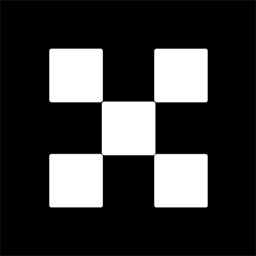OKX Exchanges
New users enjoy up to 20% lifetime fee discount!
Introduction: How to Transfer Crypto to the MATIC Network? A Step-by-Step Guide
Transferring cryptocurrency to the MATIC Network (also known as Polygon Network) has become a popular and important task for many crypto users. As Ethereum’s Layer 2 scaling solution, MATIC offers faster and cheaper transactions compared to Ethereum’s main network. However, moving crypto to the MATIC network involves a series of steps that must be followed carefully to ensure the transfer is successful. In this step-by-step guide, we will walk you through the entire process of transferring your crypto assets to the MATIC Network. Whether you are a beginner or experienced crypto user, this guide will make the process simpler and clearer.

What is the MATIC Network and Why Transfer Crypto to It?
The MATIC Network, now called Polygon, is a multi-chain scaling solution designed to provide faster and more affordable transactions on the Ethereum blockchain. By using MATIC as the native token, it addresses many of the Ethereum network’s issues, such as high transaction fees (gas fees) and slower processing times. Polygon aims to enhance the Ethereum ecosystem by allowing decentralized applications (dApps) to operate in a more efficient environment.
When you transfer your crypto to the MATIC Network, you can benefit from lower transaction costs and faster confirmations, all while still interacting with the Ethereum ecosystem. For instance, if you have assets on Ethereum and need to interact with decentralized finance (DeFi) applications or NFTs on the Polygon network, it is essential to move your tokens to MATIC. The transfer process is straightforward, but requires you to use tools like bridges or decentralized exchanges (DEXs) to perform the migration securely.

Step 1: Set Up a Wallet That Supports Polygon
Before transferring any crypto to the MATIC Network, you need a cryptocurrency wallet that supports both Ethereum and the Polygon Network. Some of the most popular wallets that support MATIC are MetaMask, Trust Wallet, and Coinbase Wallet. These wallets allow you to manage your assets and interact with decentralized applications (dApps) on both Ethereum and Polygon networks.
If you haven’t set up a wallet yet, follow these steps to create a MetaMask wallet (the most commonly used wallet for this process):

- Download MetaMask from the official website (https://metamask.io) or from the app store.
- Follow the instructions to set up the wallet, create a strong password, and save your recovery phrase securely.
- Once the wallet is set up, make sure you have some ETH (Ethereum) in your wallet to pay for gas fees when interacting with Ethereum and Polygon.
Once you’ve successfully set up a wallet, you can move on to the next steps in transferring crypto to the MATIC Network.
Step 2: Choose a Bridge for Transferring Crypto to Polygon
The next step is choosing a reliable bridge to move your tokens from Ethereum to Polygon. A bridge is a tool that facilitates the transfer of tokens between different blockchains. Polygon has several bridges, but the most commonly used one is the official Polygon Bridge. It is secure, easy to use, and directly connects Ethereum to the Polygon network.
Here’s how to use the Polygon Bridge:
- Go to the official Polygon Bridge website: https://wallet.polygon.technology/bridge
- Connect your MetaMask or other supported wallet to the Polygon Bridge by clicking on the “Connect Wallet” button.
- Once connected, you’ll be prompted to choose the asset you wish to transfer (such as ETH, USDC, or other ERC-20 tokens) and the amount you want to send to the Polygon network.
- Make sure your wallet has sufficient ETH to cover the Ethereum network gas fees for the transfer.
- Confirm the transaction by signing it in your wallet. You will need to approve both the Ethereum network transaction and the Polygon network transaction.
- After the Ethereum side of the transaction is processed, your assets will be available on the Polygon Network, and you’ll see them in your wallet under the Polygon network tab.
It’s important to note that the bridge may take a few minutes to process the transaction. Additionally, make sure that the tokens you wish to transfer are supported by the Polygon network.
Step 3: Confirm the Transfer on the Polygon Network
After your assets are transferred, it’s time to confirm they have arrived on the Polygon network. You can do this by checking your wallet and ensuring that the tokens are listed under the Polygon network. In MetaMask, you may need to add the Polygon network manually if it’s not listed by default.
To add the Polygon network in MetaMask:
- Click on the MetaMask extension in your browser and open the app.
- Click on the network dropdown (it will show “Ethereum Mainnet” by default).
- Click on “Add Network.”
- Enter the following details for Polygon’s network:
- Network Name: Polygon
- New RPC URL: https://rpc-mainnet.maticvigil.com/
- Chain ID: 137
- Currency Symbol: MATIC
- Block Explorer URL: https://polygonscan.com
- Click Save.
Once the Polygon network is added, you should see your assets (such as MATIC or USDC) appear under the Polygon network in your MetaMask wallet.
Step 4: Interact with Decentralized Applications on Polygon
Now that your crypto has successfully been transferred to the MATIC Network, you can use it in various decentralized applications (dApps) that operate on Polygon. These include decentralized finance (DeFi) platforms, non-fungible token (NFT) marketplaces, and gaming platforms.
To use your transferred crypto on a dApp, simply connect your wallet (e.g., MetaMask) to the platform, choose your desired action (e.g., staking, lending, or purchasing NFTs), and follow the instructions within the dApp interface. Transactions on Polygon are much faster and cheaper compared to Ethereum, making it an excellent platform for such activities.
Step 5: Sending Crypto Back to Ethereum or Other Networks
If you want to move your crypto back to Ethereum or another network, you can use the same Polygon Bridge. Just reverse the process by selecting the option to transfer from Polygon to Ethereum and follow the on-screen instructions. Keep in mind that you will need ETH to pay for gas fees on the Ethereum network, so ensure your wallet is properly funded.
Common Issues and Troubleshooting
While transferring crypto to the MATIC Network is generally straightforward, there are a few common issues you might encounter. Here are some solutions to help you resolve them:
- Transaction Delays: If your transaction is taking too long to confirm, it could be due to congestion on the Ethereum network. Ensure that you are willing to wait for the transaction to process, or try increasing the gas fee to speed it up.
- Incorrect Token Listings: If your token doesn’t show up in your wallet after the transfer, ensure that you’ve added the correct token contract address for Polygon in your wallet.
- Insufficient Gas Fees: Always make sure that you have enough ETH in your wallet to pay for the gas fees required for Ethereum network transactions.
- Failed Transaction: If your transaction failed, check the status on a blockchain explorer such as Etherscan or Polygonscan. Look for any error messages and try the transfer again.
FAQs About Transferring Crypto to the MATIC Network
Q1: How long does it take to transfer crypto to the MATIC network?
A1: The transfer process generally takes anywhere from 10 to 30 minutes, depending on network congestion and the specific bridge you are using. The Polygon network is known for its fast transaction speeds once the transfer is complete.
Q2: Are there any fees when transferring crypto to the Polygon network?
A2: Yes, there are fees involved, but they are typically much lower than Ethereum’s gas fees. You will need to pay gas fees for both the Ethereum and Polygon networks, though the Polygon side is usually cheaper.
Q3: Can I transfer any ERC-20 token to the MATIC network?
A3: Most popular ERC-20 tokens can be transferred to the MATIC network, but it’s important to verify that the token is supported by the Polygon network. Always check the supported tokens list before initiating the transfer.
Q4: What happens if I accidentally send tokens to the wrong network?
A4: If you send tokens to the wrong network, they may be lost unless the network has a recovery process. Always double-check the network before confirming the transaction.
Conclusion
Transferring crypto to the MATIC Network is a valuable and practical way to take advantage of lower transaction fees and faster processing times. By following the steps outlined in this guide, you can securely and efficiently move your assets to Polygon and begin exploring its many DeFi and NFT opportunities. Always ensure that you are using trusted platforms and bridges, and remember to be cautious of common issues such as gas fees and token compatibility. With these tips, you can make the most of your crypto transfers to the Polygon network and enjoy a seamless blockchain experience.