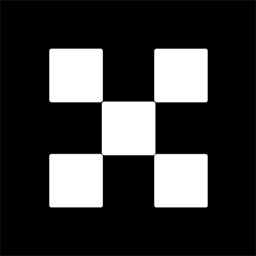OKX Exchanges
New users enjoy up to 20% lifetime fee discount!
Introduction
MetaMask is one of the most widely used cryptocurrency wallets, allowing users to manage various tokens, interact with decentralized applications (dApps), and store Ether (ETH) and ERC-20 tokens. For those new to MetaMask or cryptocurrency in general, adding tokens to a wallet might seem like a complicated task. However, with a straightforward process and some basic understanding, you can easily add tokens to your MetaMask wallet. In this article, we’ll take you through a detailed step-by-step tutorial on how to add tokens to your MetaMask wallet. Whether you’re working with Ethereum-based tokens or tokens from other blockchains supported by MetaMask, you’ll find this guide helpful.

Step 1: Install MetaMask
Before you can add tokens to MetaMask, you need to have MetaMask installed. MetaMask is available as a browser extension for Chrome, Firefox, and Edge, as well as a mobile app for iOS and Android. Here’s how you can install it:
- Go to the MetaMask website (https://metamask.io) and click on the “Download” button.
- Select the appropriate version of MetaMask for your browser or mobile device.
- Follow the installation instructions, and set up your MetaMask wallet by creating a new wallet or importing an existing one using your seed phrase.
Once MetaMask is installed, you can access it directly through the browser extension or the mobile app.

Step 2: Ensure You Have Ethereum (ETH) or a Supported Token
To interact with any tokens or dApps on MetaMask, you will need to have some ETH (Ethereum) or another supported cryptocurrency in your wallet to cover transaction fees (gas fees). This is because every token transaction requires a small amount of ETH to process on the Ethereum blockchain (or on the relevant blockchain for non-Ethereum tokens).
If you don’t already have ETH or tokens in your MetaMask wallet, you can purchase them on exchanges like Coinbase, Binance, or Kraken, and then transfer them to your MetaMask wallet using your wallet’s public address.

Step 3: Find the Token’s Contract Address
MetaMask allows you to add a variety of tokens, but you’ll need to know the token’s contract address in order to add it. This is especially important if the token is not listed in MetaMask’s default token list. To find the token’s contract address, follow these steps:
- Go to a trusted blockchain explorer like Etherscan (for Ethereum-based tokens) or BscScan (for Binance Smart Chain tokens).
- Search for the token by its name or ticker symbol.
- Locate the contract address for the token. It should be clearly visible on the token’s page. Make sure to copy the correct contract address to avoid any potential mistakes.
Once you have the token’s contract address, you’re ready to add it to your MetaMask wallet.
Step 4: Add the Token to MetaMask
Now that you have MetaMask installed and the token’s contract address, follow these steps to add the token to your MetaMask wallet:
- Open your MetaMask wallet by clicking on the MetaMask icon in your browser or opening the app on your mobile device.
- Click on the “Assets” tab to view your current tokens.
- Scroll down and click on the “Import Tokens” button.
- In the “Token Contract Address” field, paste the contract address you copied earlier. MetaMask will automatically detect the token’s symbol and decimals.
- Click “Add Custom Token,” and then click “Import Tokens” to complete the process.
After completing these steps, you should see the token added to your MetaMask wallet’s “Assets” tab. You can now manage, send, and receive that token like any other cryptocurrency in your wallet.
Step 5: Confirm Token is Added
Once you’ve added the token, it should show up in your wallet under the “Assets” tab. To ensure everything is working properly, check the balance of the token. If you don’t see it immediately, try refreshing your MetaMask wallet or restarting the application.
If for some reason the token still doesn’t appear, double-check the contract address and ensure you are on the correct network (Ethereum, Binance Smart Chain, etc.). If you’re using a network like Binance Smart Chain (BSC), make sure your MetaMask is connected to the BSC network by selecting it from the network dropdown at the top of your MetaMask wallet.
Step 6: Sending and Receiving Tokens
Now that you’ve added a token to MetaMask, you can send and receive it just like any other cryptocurrency. To receive a token, simply click on the “Receive” button and share your wallet address with the sender.
To send a token, click on the “Send” button, enter the recipient’s wallet address, specify the amount you want to send, and confirm the transaction. Make sure you have enough ETH in your wallet to cover the transaction fee (gas fee). Depending on the network’s traffic, gas fees can vary, so always check before confirming a transaction.
Common Problems When Adding Tokens to MetaMask
While adding tokens to MetaMask is generally a smooth process, users may occasionally encounter some common issues. Here are a few solutions to help you troubleshoot:
- Token Doesn’t Show Up: Double-check the contract address you entered. Make sure it’s the correct one and from a trusted source. If you’re on the wrong network, switch to the appropriate one (e.g., Ethereum, Binance Smart Chain).
- Transaction Fails or Stalls: Sometimes, transactions may fail due to high gas fees or network congestion. Try increasing the gas fee to speed up the transaction, or wait for a less congested time.
- Incorrect Token Amount: Ensure that the decimals for the token were detected correctly. If not, you can manually adjust the decimals by editing the token in the “Add Custom Token” screen.
Frequently Asked Questions (FAQs)
Q1: How do I add tokens that aren’t ERC-20 or ERC-721?
If you’re trying to add a non-Ethereum token, such as a Binance Smart Chain (BSC) token or a token from another blockchain, you can still add it to MetaMask by switching networks. First, ensure that MetaMask is configured to support the desired network (e.g., BSC, Polygon, etc.). Then, follow the same steps to add the token’s contract address to your wallet.
Q2: Can I add tokens manually using a smart contract?
Yes, if you know the smart contract address for the token, you can manually add it to your MetaMask wallet by going to the “Import Tokens” option and pasting the contract address. MetaMask will automatically populate the token’s details, including the symbol and decimals, but ensure you are entering the correct contract address to avoid mistakes.
Q3: Why can’t I see the token in my MetaMask wallet even after adding it?
Sometimes, the token might not immediately appear in the wallet. You may need to refresh your MetaMask, switch networks (if the token is on another blockchain), or manually update the token list by re-importing the token with the correct contract address. Additionally, check that you’re on the right network (e.g., Ethereum mainnet or BSC).
Q4: How can I add custom tokens on mobile MetaMask?
On the MetaMask mobile app, the process for adding custom tokens is nearly identical to the desktop version. Open the app, go to the “Assets” tab, and scroll down to click on “Add Token.” Enter the token’s contract address, and MetaMask will automatically detect the token’s details. Click “Add Token” to complete the process.
Q5: Can I add tokens from other blockchains, such as Solana or Avalanche, to MetaMask?
Currently, MetaMask only supports Ethereum-based tokens (ERC-20) and tokens from compatible blockchains, like Binance Smart Chain (BEP-20), Polygon, and Avalanche. To interact with tokens from blockchains like Solana, you would need to use a wallet designed specifically for that blockchain, such as Phantom for Solana.
Conclusion
Adding tokens to your MetaMask wallet is a simple process once you know the steps involved. With the help of MetaMask’s customizable interface and the ability to add tokens through contract addresses, you can manage a variety of tokens and interact with decentralized applications seamlessly. By following this step-by-step tutorial, you can quickly add tokens to your wallet and enjoy all the benefits of a crypto wallet that works with multiple blockchains. Always make sure to double-check contract addresses and ensure you are connected to the correct network to avoid any issues when adding tokens to your MetaMask wallet.