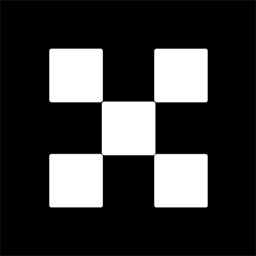OKX Exchanges
New users enjoy up to 20% lifetime fee discount!
How to Enable Two-Factor Authentication on Trust Wallet? A Security Guide
Two-factor authentication (2FA) is a crucial security measure in protecting online accounts and assets. When it comes to cryptocurrency wallets, especially mobile wallets like Trust Wallet, enabling 2FA provides an extra layer of protection against potential threats such as hacking, phishing, and unauthorized access. While Trust Wallet does not natively support 2FA for the wallet itself, there are alternative methods to enhance your wallet’s security using external tools like Google Authenticator, as well as the use of strong passwords and backup phrases. In this guide, we will explore the various ways to secure your Trust Wallet, covering both the app-specific features and general best practices to keep your digital assets safe.

Understanding Trust Wallet’s Security Features
Trust Wallet is a decentralized mobile wallet that allows users to store, manage, and trade a variety of cryptocurrencies securely. One of the key aspects of Trust Wallet’s design is that it is non-custodial, meaning users have full control over their private keys and funds. However, this also means that if your device is compromised or you lose your backup phrase, you are solely responsible for securing your assets.
Trust Wallet’s built-in security features include a strong encryption mechanism, passcode protection, and biometric security (such as fingerprint or face ID authentication). However, while these are essential safeguards, Trust Wallet does not directly offer 2FA for the wallet itself. Instead, users must take additional steps to secure their assets, such as enabling 2FA on the exchange platforms they use or integrating 2FA through third-party services for extra security.

Why Two-Factor Authentication is Important for Trust Wallet Users
Two-factor authentication (2FA) provides an additional layer of security by requiring two forms of identification before granting access to an account. The first factor is usually something you know, such as a password or PIN, while the second factor is something you have, typically a code sent to your phone or generated by an authenticator app. This method significantly reduces the risk of unauthorized access, even if someone knows your password.
For Trust Wallet users, while the wallet itself doesn’t offer 2FA directly, other security measures like 2FA on exchanges, the use of secure devices, and good password practices can reduce vulnerabilities. If you’re using Trust Wallet in combination with centralized exchanges or DeFi platforms, enabling 2FA on these platforms is essential. This means that even if someone gains access to your Trust Wallet recovery phrase or private key, they would still need to bypass the 2FA security of the exchange or service to withdraw or move funds.

Step-by-Step Guide to Enabling Two-Factor Authentication on External Platforms
Though Trust Wallet itself does not offer a native 2FA option, you can still enable 2FA on the exchange or platforms that interact with your Trust Wallet. Many users access decentralized finance (DeFi) platforms, centralized exchanges, and cryptocurrency services from within Trust Wallet, so enabling 2FA on these platforms is an essential step. Below is a step-by-step guide to enabling 2FA on popular exchange platforms like Binance and Coinbase.
Enabling 2FA on Binance
Binance is one of the largest cryptocurrency exchanges and allows users to enable 2FA using Google Authenticator or SMS-based authentication. Here’s how to enable 2FA on Binance:
- Log in to your Binance account on the official website or mobile app.
- Navigate to your profile by tapping on the “Account” icon.
- Select “Security” from the menu.
- Click on “Two-Factor Authentication” and choose your preferred method (Google Authenticator or SMS).
- If you select Google Authenticator, scan the QR code shown on the screen using the Google Authenticator app on your phone.
- Enter the code generated by Google Authenticator to verify and activate 2FA.
- Make sure to save your backup recovery codes in a secure location.
Once enabled, every time you log in to Binance or perform sensitive actions (such as withdrawals), you will need to enter the verification code from your authenticator app or SMS.
Enabling 2FA on Coinbase
Coinbase is another widely used platform for buying, selling, and storing cryptocurrency. Here’s how to set up 2FA on Coinbase:
- Log in to your Coinbase account.
- Go to “Settings” and then “Security” in the navigation menu.
- Select “Two-Factor Authentication” and choose your preferred method (Google Authenticator or SMS).
- If you select Google Authenticator, scan the QR code provided using the Google Authenticator app.
- Enter the 6-digit code generated by Google Authenticator to activate 2FA.
- Save your recovery codes in a secure place.
With 2FA enabled, you’ll need to provide the verification code from Google Authenticator or SMS whenever you sign in or make transactions on Coinbase.
Using Google Authenticator for Extra Protection
Google Authenticator is one of the most popular apps used for generating time-sensitive, one-time passcodes. When setting up 2FA on an exchange or service that supports Google Authenticator, this app becomes an essential tool for securing your accounts. Here’s how to set it up and use it:
- Download the Google Authenticator app from the App Store (for iOS) or Google Play Store (for Android).
- Open the app and tap on the “+” sign to add a new account.
- Scan the QR code displayed on the exchange or service website that you are setting up 2FA for (such as Binance or Coinbase).
- Once the QR code is scanned, Google Authenticator will start generating 6-digit codes that refresh every 30 seconds.
- Enter the generated code into the exchange platform to verify and complete the setup of 2FA.
Using Google Authenticator adds another layer of security to your accounts. Even if someone manages to steal your login credentials, they would still need access to your Google Authenticator app to gain full access to your account.
Securing Your Recovery Phrase: The Ultimate Backup
While enabling 2FA on exchanges and platforms is crucial, one of the most important aspects of securing your Trust Wallet is protecting your recovery phrase. The recovery phrase is the key to accessing your wallet and funds in case your device is lost or compromised. Losing your recovery phrase means losing access to your cryptocurrency assets permanently, so it is vital to store it securely.
Here are some best practices for storing your recovery phrase:
- Write it down on paper: The most secure way to store your recovery phrase is to write it down on paper and keep it in a safe place, such as a safe deposit box or a locked drawer.
- Use a hardware wallet: A hardware wallet, such as a Ledger or Trezor device, can securely store your private keys offline, away from hackers.
- Avoid storing it digitally: Do not store your recovery phrase on your computer, online storage, or cloud services, as these are vulnerable to hacking.
Remember, anyone with access to your recovery phrase can access and control your wallet, so it is essential to keep it private and secure.
Other Security Tips for Trust Wallet Users
In addition to enabling 2FA on exchanges and securing your recovery phrase, here are some other security tips for Trust Wallet users:
- Use a strong password: Always choose a complex and unique password for your wallet. Avoid common phrases, and consider using a password manager to generate and store secure passwords.
- Enable biometric authentication: If your device supports biometric features like fingerprint or facial recognition, enable them to add an additional layer of security when accessing Trust Wallet.
- Keep your device secure: Ensure your mobile device is secure by enabling features like device encryption and using a PIN code or password to lock your device.
- Be cautious of phishing attacks: Always verify the URL of websites you interact with and be wary of unsolicited messages or emails asking for your private keys or recovery phrase.
Conclusion
While Trust Wallet does not offer native two-factor authentication, there are multiple ways you can secure your cryptocurrency assets. By enabling 2FA on exchanges and DeFi platforms, using Google Authenticator, and following best practices for securing your recovery phrase and device, you can ensure a high level of protection for your digital assets. Remember that cryptocurrency security is a multifaceted effort that involves using strong passwords, enabling extra layers of protection, and staying vigilant against potential threats. With these measures in place, you can enjoy the convenience and security of Trust Wallet with greater peace of mind.
FAQs About Two-Factor Authentication on Trust Wallet
1. Does Trust Wallet support two-factor authentication natively?
No, Trust Wallet does not currently support two-factor authentication directly within the app. However, you can secure your assets by enabling 2FA on the cryptocurrency exchanges and platforms that you use with Trust Wallet.
2. Can I use Google Authenticator for my Trust Wallet?
Google Authenticator can be used for securing accounts on exchanges and platforms linked to Trust Wallet, such as Binance and Coinbase. However, Trust Wallet itself does not offer native 2FA, so Google Authenticator will only be useful for securing external platforms.
3. How do I protect my Trust Wallet recovery phrase?
Your Trust Wallet recovery phrase is the most important piece of information for accessing your wallet. Store it offline in a secure location, such as a safe deposit box or a locked drawer. Never store it digitally or share it with anyone.
4. Can I use hardware wallets with Trust Wallet for added security?
Yes, Trust Wallet supports integration with hardware wallets like Ledger and Trezor. These devices store your private keys offline, offering an extra layer of security for your digital assets.
5. What are the best practices for securing my cryptocurrency assets?
Some of the best practices include using a strong password, enabling biometric authentication, storing your recovery phrase securely, using 2FA on exchanges and platforms, and being vigilant about phishing attacks and suspicious activity.