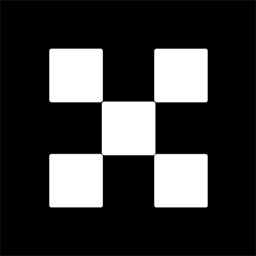OKX Exchanges
New users enjoy up to 20% lifetime fee discount!
Introduction: Connecting MetaMask to Uniswap
MetaMask is one of the most popular cryptocurrency wallets used for interacting with decentralized applications (dApps) on the Ethereum blockchain and other compatible networks like Binance Smart Chain, Avalanche, and Polygon. One of the most commonly used decentralized exchanges (DEX) for trading ERC-20 tokens is Uniswap. This step-by-step guide will walk you through the process of connecting your MetaMask wallet to Uniswap and start trading tokens, making it easy for both beginners and experienced traders to navigate the decentralized finance (DeFi) world. Whether you want to swap tokens, provide liquidity, or just explore, connecting your MetaMask wallet to Uniswap is the first crucial step in participating in decentralized trading.

Step 1: Install MetaMask Extension
Before you can connect MetaMask to Uniswap, you first need to install the MetaMask extension in your web browser. MetaMask is available for Chrome, Firefox, and Brave browsers. The installation process is straightforward and free.
To install MetaMask, follow these steps:
- Go to the official MetaMask website at https://metamask.io/.
- Click on the “Download” button, and choose the correct version for your browser.
- Follow the prompts to install the extension.
- Once installed, a MetaMask icon will appear in your browser toolbar.
After installing MetaMask, click on the icon, and you’ll be asked to create a new wallet or restore an existing one. If you’re new to MetaMask, select “Create a Wallet” and follow the on-screen instructions. Make sure to securely store your backup phrase—this is your only recovery option if you lose access to your wallet.

Step 2: Fund Your MetaMask Wallet
Now that your MetaMask wallet is installed and set up, the next step is to fund your wallet with Ethereum (ETH) or any other token you wish to trade on Uniswap. Uniswap primarily uses ETH and ERC-20 tokens for swaps. To add funds to your MetaMask wallet, you can either:
- Transfer Ethereum or ERC-20 tokens from another wallet or exchange to your MetaMask address.
- Buy Ethereum directly through MetaMask using its integrated services like Transak or Wyre (depending on your region).
To find your wallet address, click on the “Account 1” or the name of your wallet at the top of the MetaMask window. Your wallet address will be displayed, and you can copy it to share with others for transfers.

Step 3: Visit the Uniswap Website
With your MetaMask wallet set up and funded, the next step is to visit the Uniswap website. Uniswap is a decentralized exchange, so you don’t need to sign up for an account. Instead, you just need to connect your wallet to start trading.
To access Uniswap, go to the official website at https://app.uniswap.org/. Make sure you’re on the correct website to avoid phishing attacks, as there are several fake sites imitating Uniswap.
Step 4: Connect MetaMask to Uniswap
Once you’ve opened the Uniswap interface, it’s time to connect your MetaMask wallet. To do so:
- Click on the “Connect Wallet” button located at the top-right corner of the Uniswap interface.
- A list of supported wallet options will appear. Choose “MetaMask” from the list.
- MetaMask will prompt you to confirm the connection to Uniswap. Click “Next” to continue.
- Then, click “Connect” to authorize Uniswap to access your MetaMask wallet.
After connecting, your wallet address will appear at the top right corner of the Uniswap interface. This confirms that your MetaMask wallet is successfully linked to Uniswap and ready for token swaps.
Step 5: Select Tokens to Trade
Now that your wallet is connected, you can begin trading. On the Uniswap interface, you will see two dropdown menus: “From” and “To.” These are where you will select the tokens you want to trade.
- In the “From” dropdown, select the token you want to swap (e.g., Ethereum or USDC).
- In the “To” dropdown, choose the token you wish to receive (e.g., DAI or AAVE).
If the token you want to trade isn’t available in the dropdown, you can search for it by name or paste the token’s contract address. Once you’ve selected the tokens, the Uniswap interface will show you the current exchange rate, as well as the amount you will receive after the swap.
Step 6: Set Slippage and Transaction Settings
Before proceeding with the swap, you may need to adjust the slippage tolerance and gas settings, depending on the liquidity of the tokens being traded and the current network congestion.
- Slippage Tolerance: Slippage refers to the difference between the expected price of a trade and the actual price. To avoid failed transactions, you can adjust your slippage tolerance in the settings menu (accessible via the gear icon). The default slippage tolerance is usually 0.5%, but it might need to be higher for some tokens with low liquidity.
- Gas Fees: Uniswap transactions require a certain amount of Ethereum (ETH) as gas to execute. Gas fees fluctuate depending on network congestion. Make sure you have enough ETH in your MetaMask wallet to cover these fees.
Step 7: Confirm the Swap
Once you’ve configured your slippage tolerance and are satisfied with the amount you will receive, click on the “Swap” button. A MetaMask pop-up window will appear, showing the details of the transaction, including the gas fee.
Review the details carefully, and if everything looks good, click “Confirm” to proceed with the transaction. The transaction will then be sent to the Ethereum network for processing. Depending on the network’s congestion, it may take anywhere from a few seconds to several minutes for the transaction to be confirmed.
Step 8: Wait for Confirmation
After confirming the swap, the transaction will be submitted to the Ethereum network. You can track its progress directly in MetaMask or by using a blockchain explorer like Etherscan. Once the transaction is complete, the tokens will appear in your MetaMask wallet.
If the transaction fails, don’t panic. You can check the error message and try again with adjusted settings (e.g., slippage tolerance or gas fees). If you are having issues, it’s also a good idea to check the Uniswap community forums or Discord server for troubleshooting tips.
Step 9: Add Tokens to Your MetaMask Wallet
After the swap is complete, the new tokens might not automatically appear in your MetaMask wallet. To add them manually, follow these steps:
- Click on the “Assets” tab in MetaMask.
- Scroll down and click “Add Token.”
- Search for the token or paste the token contract address if it’s not listed.
- Click “Next,” then “Add Tokens” to finish the process.
Now, your newly swapped tokens should appear in your MetaMask wallet, ready for use or further trading.
Q&A: Common Questions About Connecting MetaMask to Uniswap
Q1: Why is my MetaMask wallet not connecting to Uniswap?
If your MetaMask wallet is not connecting to Uniswap, it could be due to several reasons:
- Ensure you are on the official Uniswap website (https://app.uniswap.org) to avoid phishing sites.
- Check if your MetaMask browser extension is up to date. An outdated extension can cause connection issues.
- Make sure your browser has enabled pop-ups for MetaMask and Uniswap.
- Verify that your MetaMask wallet is properly funded and connected to the correct Ethereum network.
Q2: How do I ensure I’m using the right network on MetaMask?
When using Uniswap, ensure your MetaMask wallet is set to the Ethereum Mainnet (or another supported network if you’re trading on a Layer-2 solution like Optimism or Arbitrum). You can change networks by clicking on the network dropdown at the top of your MetaMask wallet interface. If you’re using Layer-2 solutions, make sure you have funds on the respective network.
Q3: How can I avoid high gas fees when using Uniswap?
Gas fees on Ethereum can be high during periods of network congestion. To minimize fees, consider the following tips:
- Try trading during off-peak hours, when network congestion is lower.
- Use Layer-2 solutions like Optimism or Arbitrum, which offer lower fees for Ethereum-based transactions.
- Adjust your slippage tolerance to ensure you don’t pay unnecessarily high fees for a swap.
Q4: What should I do if a Uniswap transaction is stuck or fails?
If a transaction fails, check your transaction settings. Ensure you have set an appropriate slippage tolerance. You can also try increasing the gas fee slightly. If the transaction is stuck, it might be due to network congestion, and waiting a few minutes before trying again may resolve the issue.
Conclusion: Start Trading on Uniswap with MetaMask
Connecting your MetaMask wallet to Uniswap is the first step in trading tokens on one of the most popular decentralized exchanges. By following these simple steps, you’ll be able to swap tokens, manage your assets, and interact with DeFi protocols seamlessly. As you become more comfortable using MetaMask and Uniswap, you can explore additional features such as providing liquidity, staking, and participating in yield farming to further maximize your earnings in the DeFi space.