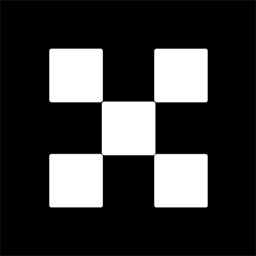OKX Exchanges
New users enjoy up to 20% lifetime fee discount!
How to Download the Binance App? Step-by-Step Installation Guide
Binance is one of the largest and most popular cryptocurrency exchanges in the world, offering a range of services including buying, selling, trading, and investing in cryptocurrencies. The Binance app allows users to access these services directly from their smartphones, offering convenience and flexibility. If you’re looking to install the Binance app on your device, this step-by-step guide will help you through the entire process. Whether you’re using an Android or iOS device, we will walk you through the necessary steps to get the app up and running on your phone. By the end of this guide, you’ll be ready to use the Binance app to manage your crypto assets with ease.

Step 1: Check Device Compatibility
Before proceeding with the download and installation process, it’s important to make sure that your device is compatible with the Binance app. The Binance app is available for both Android and iOS devices, and you will need to check whether your phone’s operating system supports the app. Below are the requirements for each platform:
- For Android Devices: The Binance app requires Android version 5.0 or later. If your device is running an older version, you may need to update the operating system to a more recent one.
- For iOS Devices: The Binance app requires iOS 10.0 or later. If you’re using an older version of iOS, you’ll need to update your iPhone or iPad to a supported version.
Once you’ve confirmed that your device meets these requirements, you’re ready to proceed with the download and installation process.

Step 2: Downloading the Binance App on Android
If you’re using an Android device, follow these steps to download the Binance app:
- Open the Google Play Store: On your Android phone, locate and tap the “Google Play Store” icon. This will open the app store where you can search for and download apps.
- Search for “Binance”: In the search bar at the top of the screen, type “Binance” and press “Search.” The Binance app should appear as one of the top results.
- Select the Binance App: Look for the app published by Binance Inc. and tap on it. Make sure to verify that you are downloading the official app, as there are many similar apps available on the store.
- Install the App: Once you’re on the Binance app page, tap the “Install” button. The app will begin downloading and will automatically install on your device once the download is complete.
- Open the App: After installation, tap “Open” to launch the Binance app. You can also access the app later by tapping the Binance icon on your home screen or app drawer.
Once you’ve opened the Binance app, you will need to log in or create a new account to start using the app’s features.
Step 3: Downloading the Binance App on iOS
If you’re using an iPhone or iPad, follow these steps to download the Binance app:
- Open the App Store: Tap the “App Store” icon on your iOS device to open the store.
- Search for “Binance”: Use the search tab at the bottom of the screen to search for “Binance.” The official app should appear in the search results.
- Select the Binance App: Tap on the official Binance app (published by Binance Inc.). Be sure to verify that you’re downloading the legitimate app, as there are third-party apps with similar names.
- Install the App: Tap the “Get” button to begin downloading the app. If prompted, use your Apple ID password, Face ID, or Touch ID to authorize the download.
- Launch the App: Once the download is complete, tap “Open” to launch the app, or find the Binance icon on your home screen and tap to open it.
Just like with Android, once the app is installed, you can either log in with your existing Binance account or create a new one to start trading and managing your cryptocurrencies.

Step 4: Setting Up Your Binance Account
After installing the Binance app on your device, you will need to set up or log into your account to access all of its features. Here’s how you can do that:
- Log In: If you already have a Binance account, tap the “Log In” button on the app’s main screen. Enter your email address and password, and then tap “Log In” to access your account. You may be asked to complete two-factor authentication (2FA) if you’ve enabled it for additional security.
- Create a New Account: If you’re new to Binance, tap the “Sign Up” button to create an account. You will need to enter a valid email address and create a strong password. Once your email and password are set, Binance will send you a verification email. Follow the link in the email to verify your address and activate your account.
- Enable Security Features: For enhanced security, Binance offers features like two-factor authentication (2FA) and biometric login. It is recommended that you enable 2FA to secure your account further. This can be done in the “Security” section of the app’s settings.
Once your account is set up and verified, you are ready to start exploring the Binance app and making use of its trading and investment options.
Step 5: Navigating the Binance App Interface
The Binance app offers a user-friendly interface that allows you to easily navigate through different sections. Here’s an overview of the main areas:
- Home Screen: The home screen is where you can view your portfolio, access the latest market prices, and quickly perform key actions like buying and selling crypto. From here, you can also check your balance and manage your assets.
- Markets: This section lets you browse the list of available cryptocurrencies and check the live market prices for trading pairs. You can easily find popular coins like Bitcoin, Ethereum, and Binance Coin (BNB) as well as a wide range of altcoins.
- Trade: The “Trade” section allows you to perform buy and sell transactions. You can choose from different trading modes, such as spot trading, margin trading, and futures trading, depending on your account settings and preferences.
- Wallet: The “Wallet” section shows an overview of all your crypto holdings. You can deposit, withdraw, and transfer assets between wallets as needed. It also allows you to track your recent transactions and see your available balance.
- More: This menu offers access to additional features like staking, savings, and referral programs. You can also adjust your settings from this menu.
Understanding how to navigate the app will make your cryptocurrency trading experience much more efficient and enjoyable.
Step 6: Using the Binance App Safely
Security is one of the most important aspects of using any cryptocurrency exchange app, including Binance. Here are some tips for using the Binance app safely:
- Enable Two-Factor Authentication (2FA): This is one of the most effective ways to secure your account. Binance supports 2FA via Google Authenticator or SMS, and it is highly recommended to enable it to prevent unauthorized access.
- Be Cautious of Phishing Scams: Be wary of any suspicious emails, texts, or websites claiming to be Binance. Always make sure you are on the official Binance website or app and never share your personal details with anyone.
- Use Strong Passwords: Create a strong, unique password for your Binance account that includes a mix of letters, numbers, and special characters. Avoid using easily guessable passwords like “123456” or “password.”
- Withdraw Funds Regularly: If you’re not actively trading, it’s a good practice to withdraw your funds to a more secure wallet, such as a hardware wallet, to reduce the risk of loss in case of any security breaches.
By following these security measures, you can significantly reduce the risk of unauthorized access to your Binance account and keep your crypto assets safe.
Frequently Asked Questions (FAQ)
1. How do I update the Binance app?
To update the Binance app, go to your device’s app store (Google Play Store for Android or App Store for iOS). If an update is available, you will see an “Update” button next to the Binance app. Tap it to install the latest version of the app.
2. What should I do if the Binance app is not working?
If the app is not working properly, try restarting your device and opening the app again. If the issue persists, check for any available app updates or reinstall the app. If you’re still having trouble, contact Binance customer support for assistance.
3. Is Binance available in all countries?
Binance is available in most countries, but due to regulatory restrictions, some countries may have limited access to the platform or specific features. Be sure to check Binance’s official website or app for a list of supported countries and regions.
4. Can I use the Binance app to trade on margin or futures?
Yes, the Binance app supports a wide range of trading options, including margin trading and futures trading. However, these features may require additional verification and approval, and they may not be available in all regions.
5. How do I withdraw funds from the Binance app?
To withdraw funds, go to the “Wallet” section of the app, select the cryptocurrency you want to withdraw, and tap “Withdraw.” Follow the on-screen instructions to enter your withdrawal address and confirm the transaction. Make sure you double-check the withdrawal details to avoid any errors.
Conclusion
Downloading and installing the Binance app is a simple process that only takes a few minutes. Whether you’re using an Android or iOS device, the steps outlined in this guide will help you get started with the app and begin trading and managing your cryptocurrencies. With the added convenience of mobile access, you can now keep track of your investments, trade on the go, and use a variety of advanced features. Always remember to prioritize security by enabling two-factor authentication and keeping your login details safe. Happy trading!