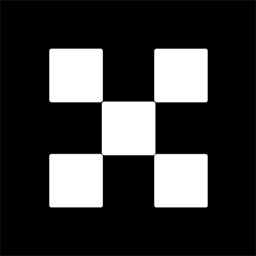OKX Exchanges
New users enjoy up to 20% lifetime fee discount!
How to Fix Issues Installing OKX App on Huawei Phones? A Troubleshooting Guide
Huawei phones have been growing in popularity over the years, especially due to their advanced hardware and competitive pricing. However, users often face challenges when installing third-party apps, especially those not available on the official Huawei AppGallery, such as OKX – a popular cryptocurrency exchange app. Despite being widely available for Android, users on Huawei phones sometimes encounter installation issues due to compatibility or settings restrictions. This guide will help you troubleshoot and resolve the common problems associated with installing the OKX app on Huawei devices.

Understanding the Common Issues with OKX App Installation on Huawei Phones
The issues with installing the OKX app on Huawei phones can arise from a variety of reasons. These problems are often due to factors like app source, device settings, or compatibility with Huawei’s EMUI operating system. The most frequent problems users report include difficulty downloading the app from third-party sources, errors related to app permissions, or compatibility issues after installing the APK file. Understanding these issues is the first step toward resolving them efficiently.
1. Installing APK Files: The Key to Accessing OKX on Huawei Phones
Since the OKX app may not be available on the Huawei AppGallery, the most common way to install it is by downloading the APK (Android Package) file from the official OKX website or a trusted third-party source. Huawei’s operating system, EMUI, allows the installation of APKs, but it requires specific settings to be enabled first. If these settings are not properly configured, users will face difficulties during installation.

Steps to Enable Installation from Unknown Sources:
- Go to the “Settings” menu on your Huawei phone.
- Scroll down to “Security & Privacy” or a similar option depending on your EMUI version.
- Tap on “More settings” and then “Install unknown apps”.
- Choose the app (usually your browser or file manager) from which you will download the APK.
- Enable the toggle for “Allow from this source”.
By enabling these settings, you give your Huawei phone permission to install APK files downloaded from sources other than the Huawei AppGallery. However, always ensure that the APK you are downloading is from a trusted source to avoid security risks.
2. Resolving Compatibility Issues: EMUI and the OKX App
Another common issue is compatibility between the OKX app and Huawei’s EMUI operating system. Huawei devices run a customized version of Android, and while most Android apps are designed to be compatible, certain applications may face issues with Huawei’s proprietary software. This can manifest as crashes, app freezing, or even failure to launch after installation.

Potential Solutions for Compatibility Issues:
- Update EMUI: Make sure that your Huawei device is running the latest version of EMUI. Go to “Settings” > “System” > “Software update” to check for any updates. Installing the latest version may resolve bugs or conflicts between the app and the operating system.
- Use a Compatible Android Version: The OKX app requires Android 5.0 or later. Ensure that your device is running at least Android 5.0 or a newer version by checking under “Settings” > “About phone” > “Software information.”
- Try Using a Different APK Version: Sometimes, downloading a different version of the APK may solve compatibility issues. Developers may release newer or optimized APKs that are more suitable for specific versions of Android or EMUI.
It is essential to regularly update both the operating system and the app to maintain optimal performance and compatibility.
3. Addressing Permissions and Security Settings
Huawei’s aggressive security protocols can sometimes interfere with the installation and functionality of apps like OKX. After you successfully install the APK file, you may encounter permission issues that prevent the app from functioning properly. This is particularly common for apps that deal with sensitive financial data, such as OKX, which requires specific permissions to work correctly.
Steps to Manage Permissions:
- Open the “Settings” app on your Huawei phone.
- Scroll to “Apps” and find the OKX app in the list.
- Tap on the OKX app and select “Permissions”.
- Ensure that all necessary permissions, including access to storage, network, and notifications, are enabled.
- If needed, grant additional permissions for camera or location, depending on the features you plan to use.
Additionally, Huawei phones come with features like “App Lock” and “Battery Optimization” that may prevent certain apps from functioning correctly in the background. It’s crucial to disable these features for OKX to run without interruptions.
4. Clearing Cache and Data for a Fresh Installation
If you’ve tried to install the OKX app multiple times and continue to encounter errors, it may help to clear the cache and data of the Google Play Store or the browser from which you’re downloading the APK. Corrupted cache files or conflicting data can sometimes interfere with the installation process.
Steps to Clear Cache and Data:
- Go to “Settings” > “Apps” > “Google Play Store” (if using Play Store to download APK).
- Tap on “Storage” and select “Clear Cache” and “Clear Data”.
- Alternatively, repeat the process for your browser app if you are downloading the APK from a third-party website.
After clearing the cache and data, try reinstalling the OKX app to see if this resolves any installation issues.
5. Alternative Installation Methods: Using an APK Mirror
If you continue facing problems installing the OKX app through conventional means, another potential solution is using an APK mirror. APK mirror websites host different versions of APK files, which may be better suited to your device’s configuration. These sites also allow you to download previous versions of the app that might be more compatible with older devices or software.
Steps to Install from an APK Mirror:
- Search for a reliable APK mirror site, such as APKMirror or APKPure.
- Look for the OKX app and download the APK version that matches your Huawei phone’s specifications.
- Enable installation from unknown sources if you haven’t already done so (as discussed earlier).
- Install the APK from the file manager or browser once downloaded.
Be cautious when using APK mirrors, as some sites may host malicious or modified APK files. Always verify the integrity of the APK before installation to avoid security risks.
6. Verifying Network Issues and Connectivity
Sometimes, the problem with installing the OKX app might not be related to the device itself but to network issues. Huawei phones, like other Android devices, require a stable internet connection for downloading apps and updates. If the app is not downloading properly or getting stuck during installation, it could be due to slow or intermittent network connectivity.
Steps to Resolve Network Issues:
- Switch between Wi-Fi and mobile data to determine if the issue lies with your network connection.
- Restart your router or modem if you are on a Wi-Fi network, or move closer to the router to improve the signal.
- Check your data usage settings to ensure you have not exceeded your data limit, which may prevent further downloads.
- If you’re on a mobile network, try switching to a 4G or 5G network for faster download speeds.
Improving your network connection should help resolve any connectivity-related issues that are affecting the app download process.
Conclusion: Final Tips for Troubleshooting OKX Installation Issues
Installing the OKX app on a Huawei phone can be a straightforward process if you address the potential issues systematically. Always ensure that your device is running the latest software, enable permissions to install from unknown sources, and check for compatibility between the app and the Huawei operating system. If the installation fails, consider using APK mirrors, clearing cache and data, or verifying your network connection. With these steps, you should be able to successfully install the OKX app on your Huawei phone and start trading cryptocurrencies without hassle.
Frequently Asked Questions (FAQs)
Q1: Why can’t I find the OKX app on the Huawei AppGallery?
A1: The OKX app is not available in the Huawei AppGallery due to its exclusion from the platform, as it is not part of Huawei’s official ecosystem. Users need to download the APK from the official OKX website or trusted third-party sources.
Q2: My Huawei phone is not allowing the installation of the OKX APK. What should I do?
A2: Make sure that you have enabled the “Install from unknown sources” setting in the security menu of your phone. You also need to check whether you have granted the necessary permissions for the app installation.
Q3: Can I use the OKX app on older Huawei devices?
A3: Yes, the OKX app is compatible with Android 5.0 or later. However, older devices with outdated software or limited resources may experience performance issues. Ensure your device is up to date for the best experience.
Q4: Is it safe to download the OKX APK from third-party sources?
A4: It is generally safe to download APKs from trusted sources like the official OKX website or reputable APK mirror sites. However, always be cautious of malicious sites that may host altered or harmful versions of APKs.
Q5: How can I fix app crashes after installing OKX on Huawei?
A5: Try updating your device’s software, clearing the app’s cache, and ensuring the necessary permissions are granted. If the problem persists, reinstalling the app or using a different version of the APK may help resolve the issue.