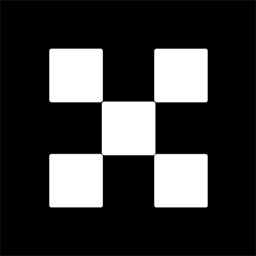OKX Exchanges
New users enjoy up to 20% lifetime fee discount!
How to Import a Wallet into MetaMask? A Guide for Ethereum Users
Importing a wallet into MetaMask is an essential process for Ethereum users who want to manage their cryptocurrency assets securely and conveniently. MetaMask is one of the most popular cryptocurrency wallets used by millions of people worldwide, especially for Ethereum and ERC-20 token transactions. Whether you’re migrating from another wallet or simply want to access an existing MetaMask wallet, importing a wallet is a straightforward process that requires a few important steps. In this guide, we’ll walk you through how to import an Ethereum wallet into MetaMask, explain the necessary terms, and provide answers to some common questions related to the process.

What is MetaMask and Why Do You Need to Import a Wallet?
MetaMask is a browser extension and mobile app that serves as a cryptocurrency wallet and gateway to blockchain-based applications. It allows users to interact with decentralized applications (dApps) directly from their web browser or mobile device, making it a crucial tool for Ethereum users. MetaMask supports Ethereum and all other blockchains that are compatible with the Ethereum Virtual Machine (EVM), such as Binance Smart Chain and Avalanche, providing easy access to dApps, decentralized finance (DeFi) platforms, and NFT marketplaces.
If you are an Ethereum user, importing your wallet into MetaMask allows you to access your funds and interact with the Ethereum network seamlessly. It gives you full control over your private keys, enabling you to send, receive, and store Ether (ETH) and ERC-20 tokens securely. Importing your wallet is especially useful if you are switching from a different wallet service, want to access your wallet on multiple devices, or need to recover your funds after reinstalling MetaMask.

Types of Wallets You Can Import into MetaMask
Before importing your wallet into MetaMask, it’s important to understand that there are different types of wallets that you can use with MetaMask. These typically include:
- Seed Phrase (Recovery Phrase): This is the most common way to import a wallet into MetaMask. A seed phrase is a set of 12 or 24 words that represent your private keys. It is generated when you first create your wallet and is the key to restoring or accessing your wallet on any MetaMask instance or compatible platform.
- Private Key: The private key is a cryptographic key associated with your wallet’s public address. Importing a wallet using a private key can give you direct access to your wallet without needing the seed phrase. However, it is generally considered less secure because it can be easier to mishandle or lose.
- JSON File (Keystore File): Some wallets, like MyEtherWallet or other Ethereum-compatible wallets, allow you to download a JSON file containing your private key. MetaMask can import this file if you have it on hand, providing access to your wallet.
In this guide, we will focus on how to import a wallet using the most common method—the 12-word seed phrase. This is the safest and most widely-used method for importing Ethereum wallets into MetaMask.

Step-by-Step Guide: How to Import a Wallet into MetaMask
Now that we understand the types of wallets you can import, let’s go through the process of importing an Ethereum wallet into MetaMask step by step.
Step 1: Install MetaMask
If you haven’t already installed MetaMask, the first step is to get the extension or app. MetaMask is available as a browser extension for Chrome, Firefox, Brave, and Edge, as well as a mobile app for iOS and Android. To install MetaMask:
- Go to the MetaMask website: https://metamask.io.
- Click on “Download” and choose the version for your browser or mobile device.
- Follow the installation instructions to add the MetaMask extension to your browser or download the app on your phone.
Once installed, you’ll see the MetaMask icon in your browser toolbar (or app icon on your phone). Click on the icon to open MetaMask and proceed with the import process.
Step 2: Open MetaMask and Start the Import Process
If you are opening MetaMask for the first time, you will be presented with an option to either create a new wallet or import an existing one. To import your existing Ethereum wallet:
- Click on the “Import Wallet” button.
- You will be asked to agree to MetaMask’s terms of use. After agreeing, proceed to the next step.
Step 3: Enter Your Seed Phrase
If you have a 12-word or 24-word seed phrase, this is where you will enter it. The seed phrase is the most important part of your wallet—it’s the key to restoring or accessing your funds. To ensure security:
- Double-check the seed phrase for any typos.
- Ensure you’re in a secure environment and no one is watching you as you input your seed phrase.
- Do not share your seed phrase with anyone. No legitimate service, including MetaMask, will ever ask for it via email or other forms of communication.
Once you’ve entered your seed phrase, MetaMask will verify it. If successful, the next step will allow you to set a new password.
Step 4: Set a Strong Password
After importing your wallet, you will be prompted to set a strong password for MetaMask. This password is required every time you access your MetaMask wallet on this device. Choose a password that is unique, long, and not easily guessable. MetaMask will store your encrypted wallet locally, and this password will be used to decrypt it.
Step 5: Complete the Setup
After setting your password, your Ethereum wallet will be successfully imported into MetaMask. You should now be able to view your ETH balance and interact with Ethereum-based dApps. If you’ve imported an Ethereum wallet that holds ERC-20 tokens, those tokens will also appear in your MetaMask wallet, though you may need to manually add custom tokens in some cases.
Step 6: Secure Your Wallet
Finally, after importing your wallet, it’s crucial to ensure that your MetaMask wallet is secure. Always:
- Back up your seed phrase in a safe place that only you can access.
- Enable two-factor authentication (2FA) on any related accounts where possible.
- Be wary of phishing scams, and only interact with trusted websites and dApps.
Common Issues and Troubleshooting Tips
During the wallet import process, you may encounter some common issues. Here are some tips for troubleshooting:
Invalid Seed Phrase
If MetaMask tells you that your seed phrase is invalid, double-check the words you’ve entered. A common mistake is to mix up words or accidentally skip one. Ensure that the seed phrase is typed exactly as provided. If you’re sure the seed phrase is correct but it still doesn’t work, make sure you’re using the correct network or MetaMask version.
Missing Tokens After Importing
If you don’t see all your tokens in your MetaMask wallet after importing, you may need to manually add them. You can do this by:
- Clicking on “Assets” in MetaMask.
- Scrolling down and clicking “Import Tokens.”
- Entering the token’s contract address (which can be found on Etherscan for Ethereum tokens).
- Confirming the token’s symbol and decimals, then adding the token to your MetaMask wallet.
FAQs: Importing Wallets into MetaMask
What if I forget my seed phrase?
If you forget your seed phrase, unfortunately, there is no way to recover access to your MetaMask wallet. This is why it is essential to back up your seed phrase in a secure location and keep it private. Without the seed phrase, MetaMask cannot restore your wallet.
Can I import a wallet from a different blockchain into MetaMask?
MetaMask supports Ethereum and Ethereum-compatible blockchains (EVM chains), so if you’re importing a wallet that was used on one of these blockchains, it will work. However, you cannot import wallets from completely different blockchains (like Bitcoin or Solana) into MetaMask.
Can I import a wallet into MetaMask on multiple devices?
Yes, you can import the same wallet into MetaMask on multiple devices. Just use the same seed phrase or private key on each device, and your wallet will sync across all of them. However, be mindful of security risks when accessing your wallet from multiple locations.
What if I lose my MetaMask password?
MetaMask does not store your password, and there is no way to recover it if you lose it. However, as long as you have your seed phrase, you can recover your wallet on any device. Simply use the seed phrase to import your wallet again, set a new password, and you will regain access to your funds.
Conclusion
Importing a wallet into MetaMask is a relatively simple process, and it offers Ethereum users the ability to access their funds, interact with dApps, and manage their digital assets securely. Whether you are using a seed phrase, private key, or JSON file, MetaMask makes it easy to restore access to your wallet and enjoy all the benefits of decentralized finance. Just make sure to follow the security best practices outlined in this guide to protect your assets from theft and loss.