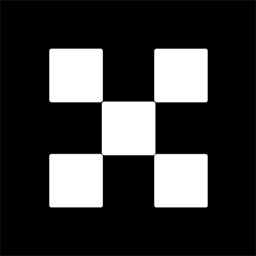OKX Exchanges
New users enjoy up to 20% lifetime fee discount!
How to Import Your Private Key into MetaMask? A Step-by-Step Guide
MetaMask is one of the most popular cryptocurrency wallets used to manage Ethereum and ERC-20 tokens. One of its key features is the ability to import existing wallets using a private key. If you have a private key for an Ethereum wallet and want to access it through MetaMask, you can easily import it and regain access to your funds. This step-by-step guide will walk you through the process of importing your private key into MetaMask, ensuring that you can manage your assets safely and securely.

What is a Private Key and Why Would You Need to Import It?
Before diving into the steps, it is crucial to understand what a private key is and why you might need to import it into MetaMask. A private key is a secret cryptographic key that provides access to your cryptocurrency wallet. It is a critical piece of data that proves ownership of the assets within the wallet. Without it, you cannot access or transfer the cryptocurrency in that wallet.
If you’ve created a wallet on another platform or using a different application, you may want to manage it through MetaMask. This can be necessary when you wish to consolidate your wallets into a single interface or if you’ve lost access to your wallet due to a hardware failure, a lost password, or another issue. Importing your private key into MetaMask allows you to regain access to your funds without the need for complex recovery procedures.

Step 1: Install and Set Up MetaMask
The first step to importing your private key into MetaMask is ensuring that you have the MetaMask extension or mobile app installed. If you haven’t installed MetaMask yet, follow these steps:
1. **Install the MetaMask Extension**: Visit the official MetaMask website (https://metamask.io) and download the extension for your preferred browser (Chrome, Firefox, Edge, or Brave). Alternatively, you can download the MetaMask mobile app from the Apple App Store or Google Play Store for iOS or Android devices.

2. **Create a New Wallet or Log In**: If you don’t have an existing MetaMask wallet, you can create a new one. Click on the MetaMask icon in your browser, and follow the instructions to create a new wallet. If you already have a MetaMask wallet, you can log in using your seed phrase or password.
Step 2: Open MetaMask and Navigate to the Import Option
Once you have MetaMask set up and open, follow these steps to begin importing your private key:
1. **Launch MetaMask**: Click on the MetaMask extension icon in your browser or open the mobile app on your device.
2. **Unlock Your Wallet**: If you’re using the extension, unlock your wallet by entering your password. If you’re on the mobile app, you may need to use your biometric data (fingerprint or Face ID) to unlock MetaMask.
3. **Click on Account Icon**: On the main screen of MetaMask, you will see an account icon in the top-right corner of the interface. Click on it to open the menu options.
4. **Select ‘Import Account’**: In the menu, you will see an option labeled “Import Account.” Click on this option to proceed.
Step 3: Enter Your Private Key
Now that you’ve navigated to the import screen, it’s time to input your private key. Follow these steps carefully to ensure you enter the correct information:
1. **Find Your Private Key**: Locate the private key for the wallet you wish to import. If you don’t have it yet, ensure you have it stored securely (such as in a password manager or a secure offline location). Your private key is usually a long string of alphanumeric characters.
2. **Paste the Private Key**: On the MetaMask import screen, you’ll see a field labeled “Private Key.” Paste your private key into this field. Be very cautious when handling your private key. Never share it with anyone, and make sure you are on the official MetaMask website or app to avoid phishing attempts.
3. **Click ‘Import’**: After pasting your private key into the field, click the “Import” button. MetaMask will process the private key and add the wallet associated with it to your account.
Step 4: Verify Your Imported Wallet
Once the private key is imported, MetaMask will automatically create a new account within your wallet associated with that private key. You will now have access to the funds in that wallet.
1. **Check Your Balance**: Go back to the main MetaMask screen and check your wallet balance. You should see any tokens or Ethereum associated with the wallet you just imported.
2. **Verify Your Assets**: It’s important to verify that all the tokens in the wallet are displayed correctly. If some assets are missing, you may need to add custom tokens manually by searching for their contract address in MetaMask.
Step 5: Secure Your Wallet
After importing your private key, it’s essential to take steps to ensure the security of your MetaMask wallet. Here are some key security practices:
1. **Enable Two-Factor Authentication (2FA)**: While MetaMask doesn’t support 2FA directly, if you use MetaMask in combination with hardware wallets or other security tools, enable two-factor authentication where possible.
2. **Use Strong Passwords**: Ensure that you are using a strong, unique password for your MetaMask wallet. Do not use simple passwords that can be easily guessed.
3. **Backup Your Seed Phrase**: When setting up a MetaMask wallet, you are given a 12-word seed phrase. This seed phrase is your ultimate backup and is crucial if you ever need to restore access to your wallet. Store it securely and never share it with anyone.
4. **Keep Your Private Key Safe**: As mentioned earlier, your private key is a sensitive piece of information. Keep it offline and in a secure location, such as a password manager or physical safe. Do not store it in a way that others can easily access it.
Common Issues When Importing Private Keys into MetaMask
Although the process of importing a private key into MetaMask is generally straightforward, there are some common issues users may encounter. Here are a few potential problems and how to resolve them:
1. **Incorrect Private Key Format**: Ensure that you are copying and pasting the private key correctly. Double-check for any extra spaces or characters that may have been added unintentionally.
2. **Missing Tokens**: If your tokens don’t show up immediately, you may need to manually add them by searching for their contract address in the “Add Token” section of MetaMask.
3. **Private Key Not Working**: If the private key doesn’t work, double-check that it’s correct. If the wallet was created with a different tool or network, ensure that it is compatible with MetaMask. In some cases, the private key might not be the right one, or there may be a problem with the Ethereum network.
Conclusion
Importing a private key into MetaMask is a quick and straightforward process that allows you to regain access to your cryptocurrency wallet. By following the simple steps outlined in this guide, you can easily import your private key and manage your Ethereum-based assets in MetaMask. Always ensure that you take security seriously by keeping your private key safe and utilizing best practices for safeguarding your wallet.
Additional Questions About Importing Private Keys to MetaMask
Q1: Can I import a private key from any wallet into MetaMask?
Yes, as long as the private key corresponds to an Ethereum-based wallet (like Ethereum, ERC-20 tokens, or others on the Ethereum network), you can import it into MetaMask. However, wallets on other blockchains may not be compatible with MetaMask unless they support Ethereum addresses.
Q2: What happens if I lose my private key after importing it into MetaMask?
If you lose your private key after importing it into MetaMask, you will lose access to that wallet. Without the private key or the corresponding seed phrase, it is impossible to recover the wallet. Always store your private key and seed phrase securely to avoid this situation.
Q3: Can I import multiple wallets into MetaMask?
Yes, MetaMask allows you to import multiple wallets, each associated with a different private key. You can add them to the same MetaMask account, which will enable you to manage all of them in one place.
Q4: Is it safe to import a private key into MetaMask?
Importing a private key into MetaMask is generally safe if you are sure you are on the official MetaMask site or app. Always avoid phishing websites and keep your private key offline to prevent unauthorized access. Using MetaMask with proper security measures (e.g., hardware wallets) is one of the safest ways to manage your crypto assets.
Q5: Can I import a private key from a hardware wallet into MetaMask?
You cannot directly import the private key of a hardware wallet into MetaMask. However, you can connect your hardware wallet to MetaMask and use it to sign transactions without exposing your private key. This is an additional layer of security that is recommended for larger amounts of cryptocurrency.