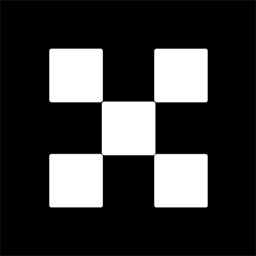OKX Exchanges
New users enjoy up to 20% lifetime fee discount!
How to Set Up Trust Wallet? A Beginner’s Guide to Storing Crypto
Trust Wallet is one of the most popular cryptocurrency wallets in the world today, offering users a secure and convenient way to store, send, and receive a wide range of cryptocurrencies. Whether you’re a newcomer to the world of digital currencies or an experienced crypto enthusiast, understanding how to set up and use Trust Wallet is crucial for safely managing your digital assets. This guide will walk you through the process of setting up Trust Wallet, step by step, ensuring you can confidently store your crypto securely on your mobile device.

What is Trust Wallet?
Trust Wallet is a decentralized, multi-currency wallet that supports a wide variety of cryptocurrencies, including Bitcoin, Ethereum, Binance Coin, and many others. It allows users to store and manage their crypto assets without the need for an intermediary, giving them full control over their private keys and funds. Developed by Trust Wallet LLC and later acquired by Binance, the wallet is available as a free mobile app on both Android and iOS devices. Trust Wallet provides a simple, user-friendly interface, making it accessible for beginners while still offering advanced features for more experienced users.
Step 1: Download and Install Trust Wallet
The first step in setting up Trust Wallet is to download and install the app on your mobile device. The wallet is available on both Android and iOS platforms, so regardless of your device, you can easily access it. Follow these steps:

- Go to the Google Play Store (for Android devices) or the Apple App Store (for iOS devices).
- Search for “Trust Wallet” using the search bar.
- Locate the app published by “Trust Wallet” and click the “Install” or “Get” button.
- Once the app is installed, open it to begin the setup process.
After installation, Trust Wallet will prompt you to either create a new wallet or restore an existing one. If you’re new to crypto and have never used Trust Wallet before, you’ll want to create a new wallet.
Step 2: Create a New Wallet
To create a new wallet, follow the instructions provided by the app. The process is straightforward, but it’s crucial that you follow each step carefully to ensure the security of your wallet. Here’s what you need to do:

- After opening the Trust Wallet app, select the “Create a New Wallet” option.
- You will be asked to accept the Terms of Service and Privacy Policy. Be sure to read through these documents to understand the app’s terms.
- Once you’ve agreed, you’ll be given a 12-word recovery phrase, also known as a seed phrase. This is the most important step in the wallet creation process. The seed phrase is a unique set of words that can be used to recover your wallet if your device is lost, damaged, or stolen.
It’s critical that you write down this recovery phrase and store it in a safe place. Do not share it with anyone, and never store it on your phone or online, as that can expose your assets to theft.
Step 3: Secure Your Recovery Phrase
As mentioned, the recovery phrase is crucial for the safety of your funds. Trust Wallet will ask you to confirm the seed phrase by selecting the words in the correct order. This step ensures you’ve saved it properly and can restore your wallet if needed. Here are some tips for securing your recovery phrase:
- Write it down on paper and keep it in a safe, offline location (such as a fireproof safe).
- Do not take a screenshot or store the phrase in digital formats (e.g., text files, photos) that could be hacked.
- Consider using a hardware wallet for extra security, especially if you plan on storing large amounts of cryptocurrency.
Once you’ve confirmed the recovery phrase, your Trust Wallet will be ready for use, and you can start managing your crypto assets.
Step 4: Add Cryptocurrencies to Your Wallet
Trust Wallet supports thousands of different cryptocurrencies. Once your wallet is set up, you can begin adding coins and tokens to it. To do so:
- On the main screen, tap the “+” icon to search for and add supported cryptocurrencies.
- Select the coins you want to add to your wallet (for example, Bitcoin, Ethereum, Binance Coin, etc.).
- Tap on the “Done” button, and the selected cryptocurrencies will appear in your wallet.
You can now store, send, and receive these coins using Trust Wallet’s user-friendly interface.
Step 5: Sending and Receiving Cryptocurrency
Sending and receiving cryptocurrency is one of the core features of Trust Wallet. Here’s how to do both:
Receiving Cryptocurrency
To receive cryptocurrency, follow these steps:
- Open Trust Wallet and select the cryptocurrency you wish to receive.
- Click on the “Receive” button.
- You’ll be provided with a QR code and your wallet address. You can either scan the QR code with the sender’s device or copy the wallet address and share it manually.
Sending Cryptocurrency
To send crypto from your Trust Wallet:
- Open Trust Wallet and select the cryptocurrency you wish to send.
- Click on the “Send” button.
- Enter the recipient’s wallet address (you can paste it or scan a QR code).
- Enter the amount you wish to send, then confirm the transaction.
- You may need to approve the transaction with your wallet password or fingerprint (depending on your device settings).
Once confirmed, your crypto will be sent, and the transaction will be recorded on the blockchain.
Step 6: Adding Custom Tokens to Trust Wallet
Trust Wallet supports not only popular cryptocurrencies but also thousands of custom tokens, including those on Ethereum, Binance Smart Chain, and other networks. If you need to add a custom token to your wallet:
- Open Trust Wallet and tap on the “+” icon at the top right of the main screen.
- Search for the token by name or paste its contract address if it’s not listed.
- Select the token and tap “Done” to add it to your wallet.
Now you can store, send, and receive custom tokens just like any other cryptocurrency.
Step 7: Using Decentralized Apps (DApps) with Trust Wallet
One of the features that sets Trust Wallet apart is its integration with decentralized apps (DApps). DApps are applications that run on the blockchain, and Trust Wallet provides a built-in DApp browser. To use DApps with Trust Wallet:
- Open the Trust Wallet app and tap on the “DApps” tab at the bottom.
- Browse the available DApps, including DeFi protocols, decentralized exchanges (DEXs), NFT marketplaces, and more.
- Connect your wallet to the DApp by following the prompts on the screen.
Using DApps through Trust Wallet allows you to access decentralized finance (DeFi) services, trade tokens, and interact with the blockchain directly from your mobile device.
Security Tips for Using Trust Wallet
While Trust Wallet is designed to be secure, it’s always important to take additional precautions to protect your funds. Here are some security tips:
- Always back up your recovery phrase and store it securely offline.
- Enable biometric authentication (fingerprint or Face ID) for quick and secure access to your wallet.
- Be cautious of phishing scams—never share your private key or recovery phrase with anyone.
- Use hardware wallets for storing large amounts of crypto if you’re looking for extra security.
- Regularly update your Trust Wallet app to ensure you have the latest security features and bug fixes.
FAQs About Setting Up and Using Trust Wallet
1. Can I use Trust Wallet on my desktop or laptop?
No, Trust Wallet is currently only available as a mobile app for iOS and Android devices. However, you can use it to interact with decentralized applications (DApps) through your mobile device’s browser.
2. Is Trust Wallet safe to use?
Yes, Trust Wallet is considered one of the most secure mobile wallets available. It is non-custodial, meaning you control your private keys, and it provides encryption to safeguard your data. However, security ultimately depends on how well you protect your recovery phrase and private keys.
3. What should I do if I lose my phone with Trust Wallet installed?
If you lose your phone, you can recover your wallet by reinstalling Trust Wallet on a new device and entering your recovery phrase. It’s important to keep your recovery phrase secure, as it’s the only way to recover your wallet if your device is lost or stolen.
4. Can I store NFTs in Trust Wallet?
Yes, Trust Wallet supports the storage of NFTs (Non-Fungible Tokens). You can view and store your NFTs directly in the app, and interact with NFT marketplaces via the DApp browser.
5. How do I backup my Trust Wallet?
Your Trust Wallet is backed up using your 12-word recovery phrase. As long as you have this phrase, you can restore your wallet on any device. Make sure to write it down and keep it in a safe, offline location.
Conclusion
Trust Wallet is a powerful tool for managing and storing cryptocurrencies securely. By following the steps outlined in this guide, you can easily set up your wallet, add cryptocurrencies, and start using decentralized applications. Remember to keep your recovery phrase safe and follow best security practices to ensure your assets remain secure. Whether you’re a beginner or an experienced crypto user, Trust Wallet offers a reliable, user-friendly solution for managing your digital assets.