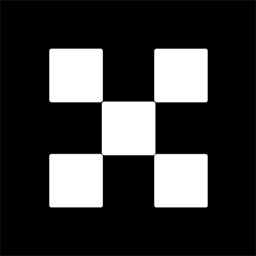OKX Exchanges
New users enjoy up to 20% lifetime fee discount!
How to Transfer Binance Funds to Spot Account? A Visual Guide
Transferring funds to your Binance Spot account is a fundamental process for users of the exchange, allowing them to trade cryptocurrencies seamlessly. Binance provides a range of wallets and accounts, including the Spot Wallet, which is used for trading. Whether you’re new to Binance or an experienced trader, knowing how to transfer funds from your other wallets (like the Funding or Futures Wallet) to your Spot account is crucial for managing your funds effectively. This guide will walk you through the entire process with step-by-step instructions, helping you move funds to your Spot account in a smooth and efficient manner. Let’s dive into the process, including key tips and visuals to ensure you’re ready for your next trade.

Understanding Binance Wallets and Accounts
Before diving into the transfer process, it’s important to understand the different wallets available on Binance. Each wallet serves a distinct function, and understanding the differences can help you manage your funds more effectively.
1. **Spot Wallet**: This is the primary wallet used for cryptocurrency trading on Binance. Funds in the Spot wallet are available for immediate trading, meaning you can buy, sell, or convert crypto without delay.

2. **Funding Wallet**: This wallet holds funds that are typically used for depositing and withdrawing cryptocurrencies. You may use it for transferring funds between your Binance account and external wallets or for staking certain tokens.
3. **Futures Wallet**: This wallet is specifically for trading cryptocurrency futures. It holds margin funds that you use to open and maintain positions in the Futures market on Binance.

4. **Earn Wallet**: Funds in this wallet are used for Binance Earn products, such as savings, staking, or liquidity farming. These funds are generally locked for a period, depending on the product you’ve chosen.
Understanding where your funds are and how they interact with each of these wallets is essential for executing trades and managing your Binance account. In this guide, we will focus on transferring funds to the **Spot Wallet** to enable trading in the Spot market.
Step-by-Step Guide to Transfer Funds to Your Spot Account
Now that you have a basic understanding of the Binance wallet system, let’s go over the steps involved in transferring funds to your Spot account.
Step 1: Log in to Your Binance Account
Before starting any transfer process, ensure that you are logged into your Binance account. Go to the official Binance website or open the Binance mobile app. If you don’t have an account, you will need to create one first. Once logged in, navigate to the homepage or the dashboard.
Step 2: Locate the “Wallet” Section
In the top menu of the Binance website or mobile app, you will find a “Wallet” section. Click or tap on it to open a drop-down menu. On the desktop version, you will see options like “Fiat and Spot,” “Futures,” “Margin,” and others. Tap on “Fiat and Spot” to go to your Spot Wallet.
Step 3: Select the “Transfer” Option
Once you’re in the “Fiat and Spot” wallet page, look for the “Transfer” button, which is typically located near the top right of the screen. This will allow you to transfer funds between different wallets within Binance.
Step 4: Choose the Source Wallet
When the Transfer window pops up, you will be asked to choose the wallet from which you wish to transfer funds. This could be your Funding Wallet, Futures Wallet, or Earn Wallet, depending on where your funds are currently stored. Select the wallet that contains the funds you wish to transfer to your Spot Wallet.
Step 5: Choose the Destination Wallet
Next, select “Spot Wallet” as the destination wallet. This will direct your selected funds to the Spot Wallet, making them available for trading. Ensure that you have selected the correct destination before proceeding.
Step 6: Enter the Transfer Amount
Once the source and destination wallets are selected, you will need to enter the amount of funds you wish to transfer. You can transfer the entire balance or a portion of it. If you want to transfer all available funds, you may click on the “Max” button, and the system will automatically enter the full amount for you.
Step 7: Confirm the Transfer
After reviewing the amount to be transferred, click the “Confirm” button to initiate the transfer. Binance will process the transfer, and once completed, the funds will appear in your Spot Wallet and will be ready for use in your trading activities.
Step 8: Verify the Transfer
To verify that the transfer was successful, go back to the “Fiat and Spot” wallet page. You should see the updated balance in your Spot Wallet. If the funds haven’t appeared yet, give it a few moments for the transaction to process. Sometimes, transfers can take a few minutes to reflect due to system delays.
Common Issues and Troubleshooting Tips
While transferring funds to your Spot Wallet is usually a smooth process, there are some common issues that might arise. Below are a few troubleshooting tips:
Issue 1: Transfer Delays
If the transfer is taking longer than expected, it may be due to network congestion or system maintenance on Binance. In such cases, the transfer might take several minutes to process. You can check Binance’s official status page or contact support for assistance.
Issue 2: Incorrect Wallet Selection
It’s crucial to double-check that you’re transferring funds from the correct source wallet and to the correct destination. If you accidentally select the wrong wallet, your funds could end up in an unintended place, which might cause confusion or delays in trading.
Issue 3: Insufficient Balance
If you do not have enough funds in the source wallet to complete the transfer, Binance will show an error message. In this case, check your balances and ensure you are transferring a valid amount that is available in the source wallet.
Issue 4: Transaction Errors
Sometimes, you might encounter errors during the transfer process. If this happens, Binance will typically display a notification with the reason for the error. Common causes include system maintenance, connectivity issues, or temporary restrictions on your account. You can reach out to Binance’s support team for further assistance if the error persists.
Frequently Asked Questions (FAQs)
1. How long does it take for funds to appear in my Spot Wallet?
Transfers to your Spot Wallet typically take only a few minutes, but in rare cases, they may take longer due to network congestion or system maintenance. If it takes longer than expected, check your account balance after a few minutes, or contact Binance support if needed.
2. Can I transfer funds from my Spot Wallet to my Futures Wallet?
Yes, you can transfer funds between different wallets on Binance. To transfer funds from your Spot Wallet to your Futures Wallet, simply follow the same transfer process but choose “Futures Wallet” as the destination instead of “Spot Wallet.”
3. Are there any fees for transferring funds between Binance wallets?
No, Binance does not charge any fees for transferring funds between your wallets within the Binance ecosystem. However, keep in mind that external transfers (e.g., withdrawing funds to an external wallet or transferring fiat) may incur transaction fees depending on the method used.
4. Can I transfer all my funds to the Spot Wallet at once?
Yes, you can transfer all your available funds to your Spot Wallet in one go. Simply click the “Max” button in the transfer window to select the entire balance from your source wallet, and Binance will transfer the full amount to your Spot Wallet.
5. What should I do if I encounter an error during the transfer process?
If you encounter an error, first check the error message provided by Binance. Common issues include insufficient balance or network problems. If the issue persists, contact Binance customer support for further assistance. Make sure you have a stable internet connection and try again later if necessary.
Additional Tips for Managing Binance Funds
1. Stay Organized with Wallet Management
With multiple wallets available on Binance, it’s important to keep track of where your funds are. Regularly check your wallet balances to ensure that your funds are in the right place for trading or other activities. Keeping track of your funds will also help you avoid transferring funds unnecessarily and allow you to react quickly to market movements.
2. Enable Two-Factor Authentication (2FA)
To enhance the security of your Binance account, it’s recommended to enable two-factor authentication (2FA). This adds an additional layer of protection to your account and reduces the risk of unauthorized access during transfers and other activities.
3. Consider Using Binance’s Mobile App
For a more convenient experience, consider using the Binance mobile app. The app allows you to manage your wallets, execute trades, and transfer funds on the go. Whether you’re traveling or simply prefer using your smartphone, the Binance app is a great tool for managing your