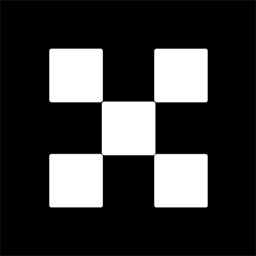OKX Exchanges
New users enjoy up to 20% lifetime fee discount!
How to Use a Ledger Wallet? A Step-by-Step Guide to Setting Up Your Ledger Nano
In the world of cryptocurrency, security is paramount. One of the most trusted ways to keep your crypto assets safe is by using a hardware wallet. Among the various hardware wallets available, the Ledger Nano is one of the most popular and reliable options. This article provides a comprehensive step-by-step guide on how to use a Ledger Wallet, specifically focusing on setting up the Ledger Nano device. Whether you’re new to cryptocurrency or looking to upgrade your security, this guide will help you understand how to properly set up and use your Ledger Nano to store your digital assets securely.

What is a Ledger Wallet?
A Ledger Wallet, often referred to as a hardware wallet, is a physical device designed to securely store the private keys required to access and manage cryptocurrencies. The Ledger Nano series (Nano S, Nano X) is one of the most popular and widely used hardware wallets in the crypto community. It operates offline, making it resistant to hacking attempts and online attacks, unlike software wallets that store keys on computers or mobile phones.
The Ledger Wallet supports a wide range of cryptocurrencies, including Bitcoin, Ethereum, Litecoin, and many others. It works by generating a secure private key on the device itself, which is never exposed to the internet. Users can interact with their Ledger Nano via an app called Ledger Live, which helps manage and transfer cryptocurrencies, check balances, and more.

Why Choose a Ledger Wallet?
Before diving into the setup process, it’s important to understand why Ledger wallets are highly recommended by crypto enthusiasts and experts alike:
- Security: Ledger devices store your private keys offline, making them immune to online hacking attempts. Your keys never leave the device, ensuring maximum security for your crypto assets.
- Ease of Use: Despite their advanced security features, Ledger wallets are easy to use and set up, even for beginners.
- Multiple Cryptocurrency Support: Ledger wallets support a wide range of cryptocurrencies, which means you can store multiple assets in a single device.
- Backup and Recovery: Ledger wallets provide a secure backup and recovery process, allowing you to recover your assets in case your device is lost or damaged.
- Portability: The compact design of the Ledger Nano makes it portable and convenient for users who need access to their crypto funds on the go.
Step 1: Unboxing and Connecting Your Ledger Nano
Upon receiving your Ledger Nano (whether it’s the Nano S or Nano X), you will first need to unbox it and make sure you have all the necessary items:

- Ledger Nano device
- USB cable (for connecting the device to your computer)
- Recovery sheet (used to store your backup phrase)
- Quick start guide
After unboxing, connect your Ledger Nano to your computer using the provided USB cable. For the Nano X, you can also connect it via Bluetooth to a mobile device. The device will automatically power on when connected, and you’ll be prompted to configure it.
Step 2: Installing Ledger Live
Ledger Live is the official software developed by Ledger for managing your crypto assets on your hardware wallet. It is available for download on Windows, macOS, Linux, and mobile platforms (Android and iOS).
- Visit the official Ledger website (www.ledger.com) and download Ledger Live for your operating system.
- Install the application by following the on-screen instructions.
- Once installed, open Ledger Live and select “Get Started” to begin the setup process.
Ledger Live will guide you through the process of setting up your Ledger device, including configuring your PIN and generating your recovery phrase.
Step 3: Setting Up Your Ledger Nano
Now that you have Ledger Live installed and your device is connected, it’s time to start the setup process. Follow these steps to configure your Ledger Nano:
- When you first connect the Ledger Nano, the device will prompt you to either “Set up as new device” or “Restore from recovery phrase.” Since you’re setting it up for the first time, select “Set up as new device.”
- The next step is to choose your PIN. The Ledger Nano will ask you to select a 4-8 digit PIN to secure the device. This PIN will be required every time you want to access your wallet, adding an extra layer of protection.
- Once your PIN is set, the device will generate a 24-word recovery phrase, which is crucial for backing up your wallet. Write these 24 words down on the recovery sheet provided and store it in a secure place. This recovery phrase is the only way to restore your wallet if you lose the device or need to recover your funds.
- Confirm your recovery phrase by selecting the words in the correct order. This ensures you have written down the correct backup.
At this point, your Ledger Nano is set up and ready for use. The device will display the message “Your Ledger device is ready” and will prompt you to open Ledger Live on your computer to continue managing your crypto assets.
Step 4: Installing Apps on Your Ledger Device
Ledger Nano devices support multiple cryptocurrencies, and you can install different apps for each supported asset. In order to use your Ledger Nano for a specific cryptocurrency, you need to install the corresponding app through Ledger Live. Here’s how to do it:
- Open Ledger Live and navigate to the “Manager” tab.
- In the “Manager” section, you will see a list of available apps. You can search for apps by the cryptocurrency you want to store (e.g., Bitcoin, Ethereum, Litecoin, etc.).
- Click on the “Install” button next to the app you want to install. The app will be downloaded and installed on your Ledger device.
- Repeat this process for any other cryptocurrencies you wish to manage on your Ledger Nano.
After installing the apps, you can start managing your cryptocurrency holdings directly from Ledger Live, transferring funds, and checking balances.
Step 5: Managing Your Cryptocurrency Using Ledger Live
With your Ledger Nano set up and apps installed, you can now manage your cryptocurrencies. Ledger Live allows you to perform a variety of tasks, including:
- Checking Balances: You can check the current balance of each cryptocurrency stored on your Ledger Nano directly through Ledger Live.
- Sending and Receiving Crypto: Ledger Live allows you to send and receive cryptocurrency securely. To send crypto, simply click the “Send” button in Ledger Live, enter the recipient’s address, specify the amount, and confirm the transaction using your Ledger device.
- Adding Accounts: You can add multiple accounts for the same cryptocurrency. For example, you can have separate accounts for Bitcoin and Ethereum, all managed in the same Ledger Live application.
- Checking Transaction History: Ledger Live keeps a detailed history of all your transactions, which can be useful for tracking your funds and tax reporting.
Step 6: Securing and Backing Up Your Ledger Wallet
Security is a critical aspect of using a Ledger Wallet. To ensure your crypto assets remain safe, follow these essential tips:
- Never Share Your Recovery Phrase: Your recovery phrase is the key to restoring your wallet. Never share it with anyone or store it online. Write it down and store it in a safe place.
- Use a Strong PIN: Choose a strong and unique PIN for your Ledger device. Avoid using easily guessable PINs like “1234” or “0000.”
- Keep Your Device Safe: Store your Ledger Nano in a secure place when not in use. Avoid leaving it in easily accessible areas where it could be lost or stolen.
- Update Firmware Regularly: Ledger occasionally releases firmware updates to improve security and functionality. Make sure to install these updates via Ledger Live as soon as they are available.
Frequently Asked Questions (FAQ)
1. What should I do if I lose my Ledger Nano device?
If you lose your Ledger Nano, you can recover your crypto assets using the 24-word recovery phrase. Simply purchase a new Ledger device, install Ledger Live, and select the “Restore from recovery phrase” option during the setup process. Enter your recovery phrase, and all your assets will be restored to the new device.
2. Can I use my Ledger Wallet on mobile?
Yes, the Ledger Nano X supports Bluetooth connectivity, allowing you to connect it to a mobile device. You can use the Ledger Live mobile app on both iOS and Android to manage your crypto assets securely.
3. How do I send cryptocurrency from my Ledger Wallet?
To send cryptocurrency from your Ledger Wallet, open Ledger Live, select the cryptocurrency you want to send, and click the “Send” button. Enter the recipient’s address, the amount you want to send, and confirm the transaction on your Ledger device.
4. Is Ledger Nano X better than Ledger Nano S?
The Ledger Nano X offers additional features such as Bluetooth connectivity, a larger screen, and the ability to manage more apps simultaneously. It is ideal for users who want a more advanced device and plan to store a larger variety of cryptocurrencies. However, the Ledger Nano S is a more affordable option and still offers top-notch security for those who need a simpler device.
5. Can I store Ethereum on my Ledger Nano?
Yes, Ethereum (ETH) is supported by Ledger devices. You can install the Ethereum app through Ledger Live and manage your ETH directly from your Ledger Nano device.
Conclusion
The Ledger Nano is a secure and easy-to-use hardware wallet for storing your cryptocurrency assets. By following this step-by-step guide, you can set up your Ledger Nano device, install the necessary apps, and begin managing your crypto holdings securely. Remember to prioritize security by safeguarding your recovery phrase and PIN, and stay up to date with firmware updates to ensure your assets remain protected. With proper setup and usage, your Ledger Nano will provide peace of mind as you store and manage your digital assets.