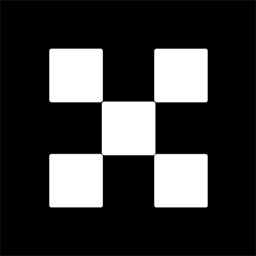OKX Exchanges
New users enjoy up to 20% lifetime fee discount!
Introduction
Phantom Wallet is a popular cryptocurrency wallet designed primarily for the Solana blockchain, offering users a convenient and secure way to store, manage, and interact with their crypto assets. Whether you are a beginner looking to start your journey into the world of cryptocurrency or someone seeking to transition from another wallet, Phantom Wallet offers an intuitive interface and a wide range of features. In this guide, we will delve into how to use Phantom Wallet, covering everything from setting up the wallet to performing basic operations like sending and receiving tokens.

Step 1: Installing Phantom Wallet
The first step in using Phantom Wallet is to install it. It is available as a browser extension for Google Chrome, Mozilla Firefox, and Microsoft Edge, and can also be installed as a mobile app for both iOS and Android devices. To begin, navigate to the official Phantom website or search for “Phantom Wallet” in the respective browser extension store or app store.
Once you find the wallet extension or app, click on “Add to Chrome” (or the equivalent for other browsers) to install it. For mobile users, click “Install” and follow the prompts to download the app to your device. After installation, you will see the Phantom Wallet icon on your browser or mobile device, which indicates that the wallet is ready for use.

Step 2: Setting Up Your Phantom Wallet
After installing the wallet, the next step is to set it up. When you open the wallet for the first time, you will be presented with two options: “Create New Wallet” and “Restore Wallet.” If you’re a new user, select “Create New Wallet.” You will then be prompted to create a strong password. This password will be used to unlock your wallet, so make sure it is unique and secure.
Next, you will be provided with a backup phrase, also known as a seed phrase. This is a critical step in ensuring the safety of your funds. The seed phrase consists of 12 or 24 words that can be used to restore your wallet if you lose access to it. Write this seed phrase down on paper and store it in a safe place—do not save it digitally or share it with anyone. After confirming your seed phrase, your wallet setup will be complete, and you will be ready to use Phantom Wallet.

Step 3: Adding Tokens to Your Phantom Wallet
Once your Phantom Wallet is set up, you can add tokens to it. Phantom Wallet supports Solana (SOL) and Solana-based tokens (SPL tokens). To add tokens, click on the “Add Token” button within the wallet interface. You will see a list of available tokens, or you can search for specific tokens by their name or symbol.
If you have SOL tokens already in your possession, you can simply deposit them into your Phantom Wallet. If you do not, you can purchase them through a supported exchange, transfer them to your wallet’s public address, and they will appear in your wallet within a few minutes. Additionally, you can add custom tokens by entering their contract address.
Step 4: Sending and Receiving Tokens
Sending and receiving tokens on Phantom Wallet is simple and straightforward. To receive tokens, click the “Receive” button in your wallet. This will display your public wallet address as a QR code and alphanumeric address, which can be copied or shared with the sender. Ensure the sender is using the correct address and blockchain (Solana) when transferring tokens to your wallet.
To send tokens, click on the “Send” button, select the token you wish to send, and enter the recipient’s address. You will then specify the amount to send and confirm the transaction. Make sure to double-check the address and the token type, as cryptocurrency transactions are irreversible. After confirmation, the transaction will be processed, and you can track its status within the wallet interface.
Step 5: Connecting Phantom Wallet to DApps
One of Phantom Wallet’s key features is its ability to connect to decentralized applications (DApps) directly from the wallet. To interact with a DApp, simply navigate to the DApp’s website using your browser. If the DApp is compatible with Phantom Wallet, you will see an option to connect your wallet.
Once connected, you will be able to use the DApp’s features, whether it’s for decentralized finance (DeFi), gaming, NFTs, or other blockchain-based services. Phantom Wallet ensures that you retain full control of your private keys, making it a secure way to interact with DApps while maintaining privacy and security.
Step 6: Using Phantom Wallet for Staking
Phantom Wallet allows users to stake their SOL tokens directly from the wallet, providing an easy way to participate in the Solana network’s consensus mechanism and earn staking rewards. To stake your tokens, navigate to the “Staking” tab in the wallet. You will be presented with a list of validators that you can delegate your tokens to. Select a validator, choose the amount of SOL you want to stake, and confirm the transaction.
Staking rewards are generally distributed periodically, and you can choose to unstake your tokens whenever you want, though there may be a waiting period before you can access your funds. Staking in Phantom Wallet is a seamless process, offering users a simple way to earn passive income from their crypto holdings.
Step 7: Managing and Securing Your Phantom Wallet
Security is a top priority when using Phantom Wallet. In addition to the seed phrase you were provided during setup, Phantom offers features such as biometric login (on mobile) and hardware wallet support for enhanced security. Make sure to regularly back up your seed phrase, avoid phishing sites, and use a strong password.
If you ever feel that your wallet may have been compromised, you can restore it using the seed phrase on a new device. Regularly updating the wallet software and being cautious when interacting with new DApps or tokens is also essential for keeping your funds safe. Always remember that your seed phrase is the ultimate key to accessing and recovering your wallet.
Q&A
What is Phantom Wallet?
Phantom Wallet is a non-custodial, browser extension and mobile wallet designed for Solana and Solana-based tokens. It allows users to store, send, receive, and stake their tokens, as well as interact with decentralized applications (DApps) securely and easily.
How do I restore my Phantom Wallet?
If you lose access to your Phantom Wallet, you can restore it using the 12-24 word seed phrase provided during setup. Open Phantom Wallet, click “Restore Wallet,” enter the seed phrase correctly, and set up a new password to regain access to your funds.
Can I use Phantom Wallet on multiple devices?
Yes, Phantom Wallet can be used on multiple devices, including different browsers and mobile devices. You can restore your wallet on any device using your seed phrase, allowing for seamless access across platforms.
How do I stake tokens in Phantom Wallet?
To stake tokens in Phantom Wallet, navigate to the “Staking” section, choose a validator, select the amount of SOL you want to stake, and confirm the transaction. Staking rewards are periodically distributed based on your chosen validator’s performance.
Is Phantom Wallet safe to use?
Yes, Phantom Wallet is considered safe to use when the proper security practices are followed. Always secure your seed phrase, use strong passwords, and be cautious of phishing scams and malicious websites. You can further enhance security by using a hardware wallet or biometric authentication on mobile devices.
What tokens can I store in Phantom Wallet?
Phantom Wallet primarily supports Solana (SOL) and Solana-based tokens (SPL tokens). You can also add custom tokens by entering their contract address. As the Solana ecosystem grows, more tokens may be supported in future updates.
How can I use Phantom Wallet with decentralized finance (DeFi) applications?
To use Phantom Wallet with DeFi apps, navigate to the DApp’s website, and click on the option to connect your wallet. After granting permission, you can use the DApp’s services directly from your Phantom Wallet, such as lending, borrowing, and yield farming, while maintaining control over your private keys.
What do I do if I lose my seed phrase?
If you lose your seed phrase, you will not be able to recover your wallet or access your funds. It is crucial to store the seed phrase securely and avoid digital storage. Always back up the phrase in multiple safe places to ensure you do not lose access to your wallet.
Conclusion
Phantom Wallet offers a user-friendly and secure way to manage your Solana-based assets, providing features like token storage, staking, and seamless interaction with decentralized applications. By following the steps outlined in this guide, beginners can easily set up and begin using Phantom Wallet. As with any cryptocurrency wallet, security is paramount, so always ensure that your seed phrase is safely stored and never shared. With its simple interface and robust features, Phantom Wallet is an excellent choice for both beginners and experienced users in the crypto space.