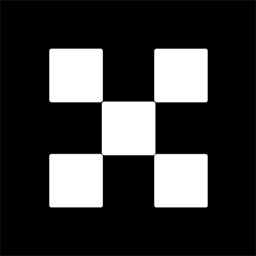OKX Exchanges
New users enjoy up to 20% lifetime fee discount!
How to Use TradingView for Crypto? A Beginner’s Guide to Technical Charts
Cryptocurrency trading has become a highly popular avenue for investors, and with its volatility, the need for reliable analysis tools has never been greater. One of the most popular platforms for crypto traders is TradingView. This platform offers an intuitive interface and a variety of technical analysis tools to help traders make informed decisions. However, for beginners, using TradingView can feel overwhelming. In this guide, we will walk through how to use TradingView for crypto trading, focusing on key features, technical charts, and analysis tools that will help you master the platform and enhance your trading experience.

What is TradingView and Why is it Popular for Crypto?
TradingView is a comprehensive charting and social trading platform that allows traders to view real-time data, analyze market trends, and share trading ideas. It covers a wide range of financial markets, including stocks, forex, and cryptocurrencies. Its popularity among crypto traders stems from its easy-to-use interface, the ability to access multiple charts simultaneously, and its vast library of indicators and tools. Furthermore, TradingView provides a community-driven environment where traders can share insights, strategies, and analysis in real time. Whether you are a beginner or an experienced trader, TradingView offers the functionality to enhance your crypto trading journey.
Setting Up Your TradingView Account
Before diving into technical charts and analysis, it’s important to set up your TradingView account. Fortunately, the process is quick and simple. Follow these steps to get started:

- Visit the TradingView website and click on the “Sign Up” button.
- You can sign up using your Google account, Facebook account, or email address.
- Once your account is created, you can customize your settings, including language, theme (light or dark), and chart layout preferences.
- Consider opting for a free plan initially, which provides access to essential charting features. However, if you need additional features such as multiple charts per layout or advanced indicators, you can choose one of the paid plans.
Understanding TradingView Interface for Crypto
Upon logging into your TradingView account, you will be greeted by a clean, user-friendly interface. There are several key components of the interface that beginners should familiarize themselves with:
- Chart Area: This is the main section where you will view the crypto price chart. Here, you can customize the chart to display different cryptocurrencies, timeframes, and chart types.
- Symbol Search Bar: Located at the top of the page, this search bar allows you to find cryptocurrencies, stocks, or any financial instrument you wish to analyze.
- Toolbar: On the left-hand side of the screen, you’ll find a toolbar that contains drawing tools, indicators, and chart settings. This section is where you will configure technical analysis tools.
- Timeframe Settings: Located at the top of the chart, you can select the timeframe for your charts, such as 1-minute, 5-minute, 1-hour, 1-day, and so on. The timeframe setting is essential in determining how granular or broad your market analysis will be.
- Indicators Panel: The panel allows you to add technical indicators to your chart. Indicators are used to help forecast market trends and movements based on historical price data.
- Watchlist: On the right-hand side of the screen, you will find your personal watchlist. This allows you to keep track of your favorite cryptocurrencies and other assets you wish to monitor closely.
Types of Crypto Charts on TradingView
One of the main reasons TradingView is so popular among crypto traders is its variety of charting options. You can choose the type of chart that best suits your trading strategy. Here are the main types of charts available on TradingView:

- Candlestick Charts: Candlestick charts are the most widely used chart type in crypto trading. Each “candlestick” represents a specific time period, and it provides information on the opening price, closing price, highest price, and lowest price within that period. Candlestick patterns are crucial in technical analysis as they often signal trend reversals or continuations.
- Line Charts: Line charts are simpler than candlestick charts and are often used to show the overall price trend of an asset. These charts connect closing prices over a selected period with a line, giving a smooth representation of the asset’s price movements.
- Bar Charts: Similar to candlestick charts, bar charts represent open, high, low, and close prices for each time period. However, they differ in their visual presentation as bars are drawn to show price action.
- Renko Charts: Renko charts are unique in that they ignore time and only focus on price movement. Each brick on the Renko chart represents a price movement of a predetermined amount, making it useful for identifying trends and trend reversals.
- Heikin-Ashi Charts: Heikin-Ashi charts are a variation of candlestick charts. They use average price data to smooth out fluctuations, providing a clearer picture of market trends. This type of chart is often favored by traders who focus on trend-following strategies.
Using Indicators to Analyze Crypto Markets
Technical indicators are tools that help traders analyze market data, such as price movements and trading volume, to forecast future price action. TradingView offers a wide range of technical indicators that are particularly useful for crypto traders. Here are some of the most commonly used indicators:
- Moving Averages (MA): Moving averages are used to smooth out price action and identify trends. The two most common types are the Simple Moving Average (SMA) and the Exponential Moving Average (EMA). A crossover of a short-term MA over a long-term MA can signal a bullish trend, while the reverse can indicate a bearish trend.
- Relative Strength Index (RSI): The RSI is a momentum oscillator that measures the speed and change of price movements. It ranges from 0 to 100 and is used to identify overbought or oversold conditions in an asset. An RSI above 70 typically signals an overbought market, while an RSI below 30 indicates an oversold market.
- Bollinger Bands: Bollinger Bands consist of a middle moving average, an upper band, and a lower band. These bands expand and contract based on market volatility, helping traders identify potential breakouts or reversals. Prices moving outside the bands can signal a strong price movement.
- MACD (Moving Average Convergence Divergence): The MACD is a trend-following momentum indicator that shows the relationship between two moving averages of an asset’s price. The MACD can be used to identify trend changes and bullish or bearish momentum.
- Volume: Volume indicators help traders assess the strength of a price move. Higher volume during a price increase indicates strong buyer interest, while higher volume during a price decrease suggests strong selling pressure.
Drawing Tools on TradingView for Crypto Traders
In addition to technical indicators, TradingView offers a variety of drawing tools that can help you analyze price charts and make better trading decisions. These tools are found in the left toolbar and include:
- Trendlines: Drawing trendlines helps you identify support and resistance levels, as well as the overall direction of the market. By connecting higher lows in an uptrend or lower highs in a downtrend, you can visualize key price levels where trends may reverse.
- Fibonacci Retracements: The Fibonacci retracement tool is widely used in crypto trading to identify potential levels of support and resistance. Traders use these levels to determine where price might reverse after a significant movement.
- Channels: Drawing channels helps you define price ranges where an asset is trading. Channels can be used to spot trend reversals or breakouts when the price moves beyond the upper or lower boundary.
- Shapes and Texts: You can use shapes, arrows, and text annotations to highlight key price levels, events, or trends that are important to your analysis.
Making Use of Alerts on TradingView
One of the most useful features on TradingView is the ability to set price alerts. This allows you to be notified when a particular asset hits a specific price point, eliminating the need for you to constantly monitor the markets. You can set alerts based on price levels, technical indicators, or even specific chart patterns. Alerts are available on both free and paid plans, although paid plans offer more alert options and flexibility.
Using TradingView for Social Trading and Community Insights
TradingView has a strong social aspect that sets it apart from other charting platforms. The platform allows users to share trading ideas, post analysis, and interact with other traders. Beginners can learn a lot by following experienced traders, reading their market analyses, and discussing different strategies. Additionally, you can subscribe to specific traders or watch their public posts for insights on crypto market movements.
Engaging with the community can help you improve your technical analysis skills and stay updated with the latest market trends. Many professional traders share their setups, trade ideas, and updates on crypto markets, offering valuable learning opportunities.
Conclusion
TradingView is a powerful platform for anyone looking to engage in cryptocurrency trading. With its comprehensive charting tools, technical indicators, drawing tools, and social trading features, it provides everything you need to analyze the crypto markets. By understanding the different chart types, indicators, and drawing tools available on the platform, you can make more informed trading decisions. While the learning curve might seem steep at first, with consistent practice, you’ll soon become comfortable using TradingView to analyze market trends and improve your trading performance. Start by exploring the free features, and as you grow more confident, consider upgrading to a paid plan for more advanced tools.
FAQs about Using TradingView for Crypto
1. How do I add crypto pairs to my TradingView chart?
To add a cryptocurrency pair to your TradingView chart, use the search bar at the top of the screen. Simply type in the name or symbol of the crypto pair (e.g., BTC/USD, ETH/BTC) and select it from the search results. The chart will then update with the relevant price data for that pair.
2. What are the advantages of using candlestick charts in crypto trading?
Candlestick charts are ideal for crypto trading because they provide detailed information on price action within a specific time frame. They show the open, close, high, and low prices, helping traders identify patterns such as bullish engulfing, hammer, or doji, which can signal trend reversals or continuations.
3. Can I use TradingView for day trading crypto?
Yes, TradingView is an excellent platform for day trading crypto. It provides real-time data, multiple timeframes, and a wide range of technical analysis tools that are essential for day traders. You can use short timeframes (such as 1-minute, 5-minute, or 15-minute charts) to identify quick price movements and capitalize on intraday trading opportunities.
4. How do I interpret a moving average crossover?
A moving average crossover occurs when a short-term moving average crosses above or below a longer-term moving average. A bullish crossover (short-term MA crossing above the long-term MA) suggests an upward price trend, while a bearish crossover (short-term MA crossing below the long-term MA) indicates a potential downward trend.
5. How do I customize my TradingView chart settings for crypto?
To customize your TradingView chart, click on the settings icon located on the chart toolbar. From there, you can adjust various aspects such as the chart type, timeframes, background colors, gridlines, and indicator settings. You can also save your custom settings as a template for future use.